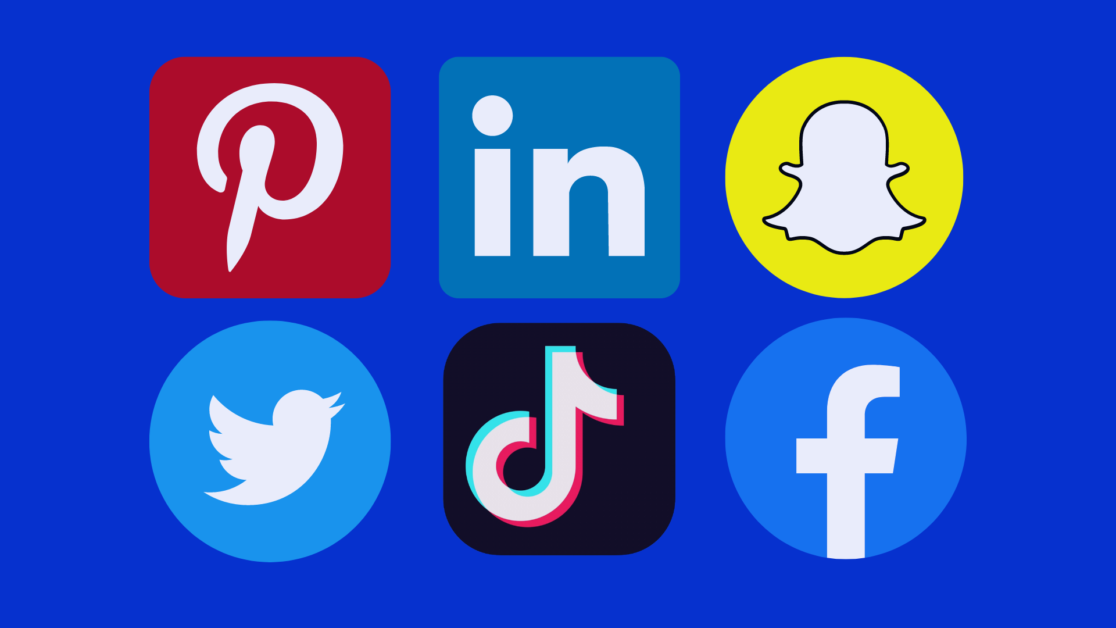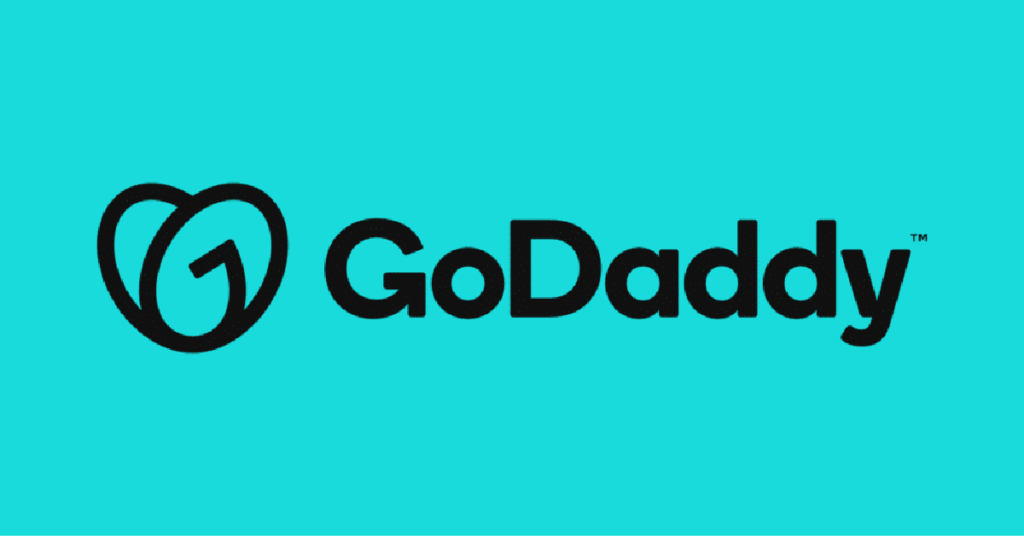Samsung’s One UI has been widely acclaimed for its intuitive design, user-friendly interface, and powerful features that elevate the Android experience. With the release of One UI 7.0, Samsung continues to push the envelope, delivering an update that not only enhances the overall user experience but also introduces innovative functionalities and improved performance. In this guide, we’ll dive deep into everything you need to know about Samsung’s One UI 7.0—from its new features and design improvements to compatibility, update procedures, and expert tips for making the most out of your Samsung device.
1. Introduction to Samsung One UI 7.0
Samsung’s One UI has evolved significantly since its inception, consistently providing a refined, cohesive, and customizable user interface for Samsung devices. With One UI 7.0, the company has introduced a host of new features, improvements, and refinements designed to enhance user experience across all supported devices. This update not only focuses on aesthetic enhancements but also on performance, battery optimization, and security enhancements that cater to both casual users and power users alike.
One UI 7.0 is designed to offer a more intuitive and fluid experience, making everyday tasks smoother and more enjoyable. Whether you’re navigating your home screen, managing notifications, or engaging with productivity apps, One UI 7.0 aims to simplify your interaction with your device while providing powerful customization options.
2. What’s New in One UI 7.0?
One UI 7.0 builds on the success of its predecessors by introducing several key updates and features. Below are some of the standout improvements:
2.1 Revamped User Interface and Design
One UI 7.0 features a modernized design that emphasizes simplicity and ease of use. The interface now offers:
- Smoother Transitions and Animations: Fluid animations provide a more natural experience when navigating between apps and screens.
- New Iconography and Visual Themes: Updated icons and theme options allow users to personalize their device even further.
- Enhanced Dark Mode: Dark mode has been optimized for better contrast and battery efficiency, making it more comfortable for prolonged use in low-light environments.
2.2 Enhanced Performance and Battery Life
Samsung has made significant improvements under the hood:
- Optimized Resource Management: Improved CPU and GPU efficiency lead to smoother performance, especially in multitasking scenarios.
- Better Battery Optimization: Refined power management settings help extend battery life without compromising performance.
- Faster App Launch Times: Reduced latency and quicker load times make switching between apps a breeze.
2.3 New Customization Options
One UI 7.0 introduces a host of new customization features:
- Dynamic Wallpapers and Themes: Users can choose from a variety of dynamic wallpapers and color themes that adapt to the time of day.
- Customizable Lock Screen Widgets: Enhanced lock screen widgets provide quick access to information and can be customized to suit your needs.
- Personalized Home Screen Layouts: Greater flexibility in arranging app icons and widgets allows for a more personalized home screen experience.
2.4 Improved Notification Management
Notifications in One UI 7.0 have been overhauled for better clarity and usability:
- Smart Grouping of Notifications: Notifications are automatically grouped by app and priority, reducing clutter.
- Interactive Notifications: Some notifications now offer more interactivity, such as quick replies and actionable buttons directly from the notification shade.
- Enhanced Notification Settings: Users can now fine-tune notification behavior on an app-by-app basis for a more tailored experience.
2.5 Advanced Security Features
Security remains a top priority for Samsung, and One UI 7.0 includes several new measures:
- Biometric Enhancements: Improved facial recognition and fingerprint scanning for faster and more secure unlocking.
- Enhanced App Permissions: More granular control over app permissions helps protect your privacy.
- Secure Folder Improvements: Updates to the Secure Folder offer additional layers of security for sensitive data.
2.6 Enhanced Multitasking and Productivity Tools
For power users and professionals, One UI 7.0 brings features designed to boost productivity:
- Split-Screen and Multi-Window Enhancements: Improved split-screen functionality allows you to run multiple apps side-by-side more seamlessly.
- Quick Panel Customizations: The quick settings panel is now more customizable, enabling you to add shortcuts to frequently used functions.
- Integration with Samsung DeX: For users who leverage Samsung DeX, One UI 7.0 offers smoother transitions between mobile and desktop modes.
3. How One UI 7.0 Compares to Previous Versions
One UI 7.0 builds upon the strong foundation set by previous versions like One UI 6.0 and One UI 5.0. Here are some key differences:
- Visual Enhancements: One UI 7.0 sports a more refined visual design with improved animations and updated iconography.
- Performance Improvements: Enhanced performance and battery management are significant improvements over earlier versions.
- Customization: The latest version offers greater personalization options, allowing users to tailor their device interface to a much higher degree.
- Security Upgrades: One UI 7.0 introduces advanced security features that are more robust compared to its predecessors.
- Productivity Focus: The multitasking capabilities and integration with productivity tools have been significantly enhanced, making it ideal for professional use.
4. Devices Compatible with One UI 7.0
One UI 7.0 is not available for all Samsung devices. It is typically rolled out to the latest models and high-end devices first. Generally, you can expect compatibility on:
- Samsung Galaxy S Series: Including the latest Galaxy S23 and potentially older models like the S22, depending on regional availability.
- Samsung Galaxy Note Series: Select models might receive the update.
- Samsung Galaxy Z Fold and Flip Series: These innovative devices often get priority updates.
- Samsung Galaxy A Series: High-end variants in this series might also receive One UI 7.0.
For the most accurate information regarding compatibility, check Samsung’s official One UI update page or your device’s software update section.
5. How to Update to One UI 7.0
If your device is eligible for One UI 7.0, updating is straightforward. There are several methods to update your device:
5.1 Over-the-Air (OTA) Updates
Most Samsung devices receive OTA updates, which are automatically pushed to your device.
- Check for Updates:
- Navigate to Settings > Software Update.
- Tap on Download and Install.
- Follow the Prompts:
- If One UI 7.0 is available for your device, follow the on-screen instructions.
- Ensure your device is connected to Wi-Fi and has sufficient battery life.
- Restart Your Device:
- After the update is downloaded, restart your device to complete the installation.
5.2 Using Samsung Smart Switch
Samsung Smart Switch is another method to update your device if OTA updates are not available.
- Download and Install Smart Switch:
- Visit the Samsung Smart Switch website and download the application.
- Connect Your Device:
- Connect your device to your PC using a USB cable.
- Check for Updates:
- Open Smart Switch and follow the prompts to check for available updates.
- Update Your Device:
- Follow the instructions to download and install One UI 7.0.
For more detailed instructions, visit Samsung’s official update support pages.
6. Troubleshooting Common Issues in One UI 7.0
While One UI 7.0 promises a smoother, more efficient experience, you may encounter issues during or after the update. Here are some common troubleshooting steps:
6.1 Update Failures
If your device fails to update:
- Check Internet Connection: Ensure a stable Wi-Fi connection.
- Sufficient Storage: Make sure your device has enough free space.
- Restart Your Device: Sometimes a simple restart can help.
- Retry Update: Go to Settings > Software Update and try again.
6.2 App Compatibility Issues
After updating to One UI 7.0, some apps might behave unexpectedly:
- Update Apps: Make sure all your apps are updated to the latest versions.
- Clear App Cache: For problematic apps, clear the cache via Settings > Apps.
- Reinstall Apps: Uninstall and reinstall apps that continue to have issues.
6.3 Performance Lag or Battery Drain
If you notice performance issues:
- Check Background Processes: Disable or remove unnecessary apps running in the background.
- Reset Settings: Consider resetting device settings if issues persist.
- Battery Optimization: Enable battery optimization features in One UI 7.0.
6.4 Connectivity Issues
Connectivity issues might arise after the update:
- Reset Network Settings: Navigate to Settings > General Management > Reset > Reset Network Settings.
- Reboot Router: Restart your Wi-Fi router.
- Switch DNS Servers: Change to a reliable DNS server like Google DNS or Cloudflare DNS.
For more troubleshooting tips, you can visit forums such as XDA Developers and Samsung Community.
7. Tips for Optimizing Your Experience with One UI 7.0
Once you’ve updated to One UI 7.0 and resolved any issues, you can further optimize your device experience:
7.1 Customize Your Home Screen
- Widgets and Shortcuts:
Personalize your home screen with widgets, app shortcuts, and dynamic wallpapers. - Edge Panels:
Use edge panels for quick access to frequently used apps and tools.
7.2 Enhance Battery Life
- Power Saving Mode:
Enable power-saving features in Settings > Battery and Device Care. - Adaptive Battery:
Utilize adaptive battery settings to limit power consumption of rarely used apps.
7.3 Maximize Productivity
- Multitasking Features:
Take advantage of enhanced split-screen and multi-window functionalities. - Customization Options:
Adjust UI elements to suit your workflow and increase efficiency.
7.4 Secure Your Device
- Biometric Security:
Utilize the improved facial recognition and fingerprint scanning features for enhanced security. - Regular Software Updates:
Keep your device updated with the latest security patches and software improvements.
8. Expert Opinions and Reviews
Tech reviewers and experts have praised One UI 7.0 for its refined interface, improved performance, and enhanced customization options. Notable tech publications such as TechRadar, The Verge, and CNET have highlighted the update as a significant step forward in Samsung’s software evolution.
Key Highlights from Reviews:
- Fluid and Intuitive Interface:
Many users appreciate the smoother transitions and modern aesthetics of One UI 7.0. - Performance Boost:
Enhanced system optimizations translate into faster app launches and better multitasking capabilities. - Customization Depth:
The ability to tailor the home screen and notification settings provides a personalized user experience. - Battery Improvements:
Users have noted longer battery life and more efficient power management compared to previous versions.
9. Future Prospects and One UI Roadmap
Samsung’s One UI updates have always been part of a larger roadmap aimed at continuous improvement and innovation. One UI 7.0 lays the groundwork for further enhancements:
- Future Updates:
Expect additional features, bug fixes, and security improvements through subsequent updates. - Integration with Emerging Technologies:
With the rise of foldable devices and 5G, Samsung is expected to integrate more advanced features into One UI. - User Feedback:
Samsung actively listens to user feedback. Future versions may incorporate new customization options, improved system performance, and further refinements based on community input.
For the latest news on One UI developments, visit the Samsung Newsroom or subscribe to tech newsletters from reputable sources.
10. External Resources and Further Reading
To learn more about One UI 7.0 and stay updated on the latest features, check out these external resources:
- Samsung Official Website:
Samsung One UI – Official page detailing One UI features and updates. - Samsung Newsroom:
Samsung News – Get the latest press releases and news on One UI and other Samsung innovations. - Samsung Community Forums:
Samsung Members – Join the community to discuss One UI 7.0 and share experiences.
11. Conclusion
Samsung’s One UI 7.0 represents a significant leap forward in mobile user interface design. With its sleek, modern aesthetics, improved performance, and deep customization options, it offers a compelling user experience that caters to both casual and power users. Whether you’re using a flagship device from the Galaxy S, Note, or Z series, One UI 7.0 is designed to maximize usability, enhance security, and deliver smoother performance.
This guide has covered everything from the core features and benefits of One UI 7.0 to detailed steps on updating your device and troubleshooting common issues. Additionally, we explored expert opinions, future prospects, and best practices for maintaining a great user experience. By understanding and leveraging these new features, you can ensure that your Samsung device remains at the forefront of innovation.
As Samsung continues to evolve its One UI platform, users can look forward to even more refined features and enhancements in future updates. Keeping your device updated and engaging with the community through forums and external resources will help you make the most of your One UI experience.
We hope this comprehensive guide has provided you with valuable insights into Samsung’s One UI 7.0. Stay informed, keep exploring new features, and enjoy the enhanced performance and aesthetics of your Samsung device.
- Facebook Quietly Expands Downvote Button Test for Comments - June 24, 2025
- Instagram GIFs Return, But Only the Boring Ones - June 24, 2025
- Waze: What It Is, How It Works, and Why Drivers Love It? - June 24, 2025
Discover more from Techy247
Subscribe to get the latest posts sent to your email.