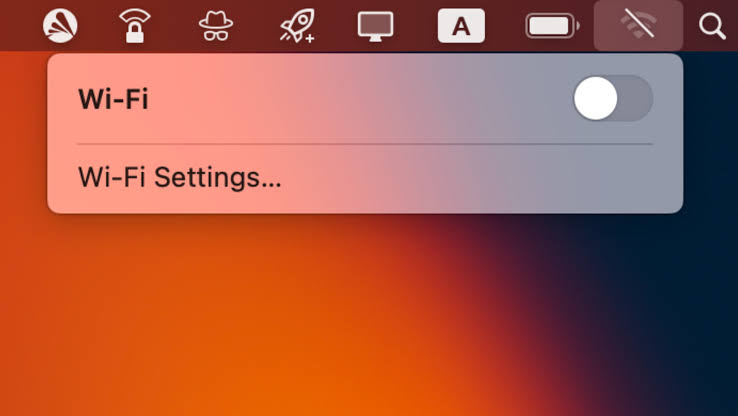Manually entering a Wi-Fi password can be tedious, especially when it’s long or complex. Luckily, Apple devices let you share your Wi-Fi password seamlessly—no typing required. In this guide, you’ll learn how to share Wi-Fi credentials from an iPhone to another iPhone, iPad, or Mac in seconds.
1. Meet the Requirements
Why it matters:
Password sharing only works if all conditions are met.
Steps:
- Both devices must have Wi-Fi and Bluetooth enabled.
- Each must be signed in to iCloud.
- Ensure the email address of the receiving device is saved in your Contacts.
- Devices must be within Bluetooth range.
2. Connect to the Wi-Fi Network on Your iPhone
Why it matters:
You can only share a password for a network you’re already connected to.
Steps:
- Go to Settings > Wi-Fi.
- Connect to the network if you haven’t already.
3. Bring the Other Device Close
Why it matters:
Apple devices need proximity to initiate the password transfer.
Steps:
- Keep both devices unlocked.
- Place them close together.
4. Accept the Password Prompt
Why it matters:
Sharing is initiated automatically when Apple detects a compatible device.
Steps:
- A prompt appears on your iPhone: “Do you want to share the Wi-Fi password?”
- Tap Share Password.
- The other device will auto-connect to Wi-Fi.
Final Thoughts
Apple’s Wi-Fi password sharing makes it easy to connect trusted devices securely. It’s quick, safe, and perfect for homes, schools, and offices where many Apple users need internet access.
Discover more from Techy247
Subscribe to get the latest posts sent to your email.