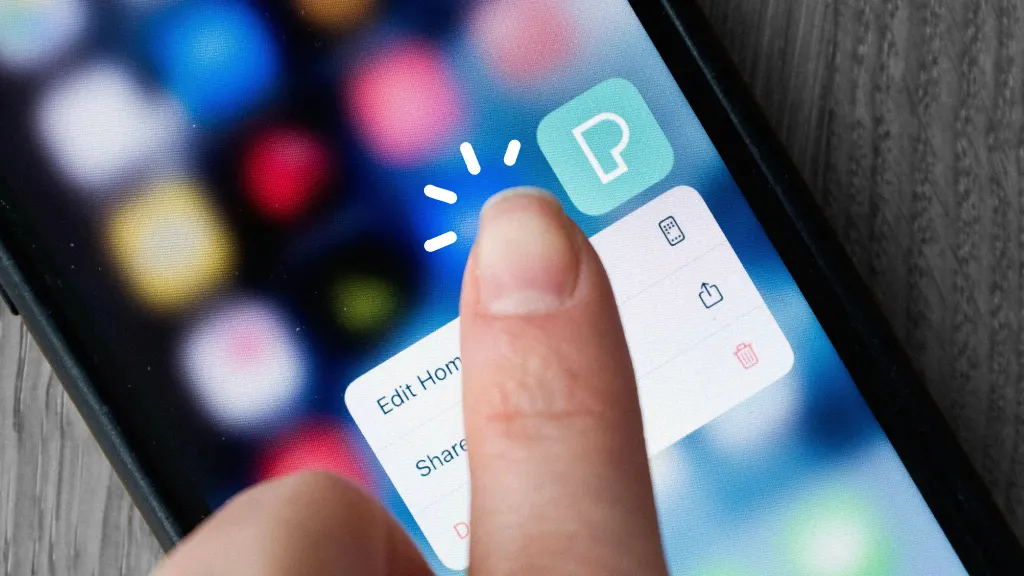Introduction
Is your iPhone cluttered with apps you no longer use? Are you running low on storage space? Deleting unused apps is one of the easiest ways to declutter your iPhone, speed up performance, and save precious storage. Whether you want to remove regular apps, hide default Apple apps, or uninstall apps completely, this guide will walk you through every method available to delete apps on iPhone—from the latest iOS 18 features to older models.
In this comprehensive tutorial, you’ll learn:
- All methods to delete apps on any iPhone
- How to delete hidden or pre-installed apps
- How to remove apps from iCloud or offload without losing data
- Troubleshooting when you can’t delete an app
Let’s get started.
Why Deleting Apps on iPhone Matters
You might be surprised how much of your iPhone’s performance and storage is tied to unused apps.
Here’s why you should delete apps:
- Free Up Storage: Apps—especially games or media-heavy tools—can consume several gigabytes.
- Improve Performance: Fewer background processes and notifications.
- Declutter Your Home Screen: A cleaner UI makes it easier to find the apps you do use.
- Enhance Battery Life: Some apps run background activity that drains power.
Now, let’s explore all the ways to remove apps.
Method 1: Delete Apps from the Home Screen
This is the most direct and common way to delete apps.
Steps:
- On the Home Screen, locate the app you want to delete.
- Tap and hold the app icon until a context menu appears.
- Tap Remove App.
- Tap Delete App, then confirm by tapping Delete again.
Why it works:
This method is fast, intuitive, and requires no extra navigation.
Method 2: Delete Apps via App Library
If you use the App Library to manage your apps (iOS 14 and later), you can delete directly from there.
Steps:
- Swipe left past your last Home Screen page to open the App Library.
- Use the search bar or browse by category.
- Tap and hold the app icon.
- Select Delete App > Delete.
Tip: The App Library is perfect for deleting apps that aren’t pinned to your Home Screen.
Method 3: Delete Apps from Settings (Best for Storage Management)
Want a better view of which apps take up the most space?
Steps:
- Go to Settings > General > iPhone Storage.
- Wait a few seconds for the list to load.
- Tap on the app you want to delete.
- Tap Delete App and confirm.
Bonus: iOS shows how much space each app is using—including documents and data.
Method 4: Offload Apps Without Deleting Data
If you’re running low on space but don’t want to lose app data, offloading is a great option.
Steps:
- Go to Settings > General > iPhone Storage.
- Tap the app.
- Tap Offload App > Offload App again.
What does this do?
- Deletes the app binary (saves space)
- Keeps your documents, settings, and data
- You can reinstall it later and pick up where you left off
Perfect for: Games, editing apps, or business tools with large files.
Method 5: Automatically Offload Unused Apps
Let iOS manage your app clutter for you.
Steps:
- Go to Settings > App Store.
- Scroll down and toggle on Offload Unused Apps.
Tip: When enabled, iOS will auto-offload apps you haven’t used in a while—but keep your data.
Method 6: Delete Apps from App Store Updates List
A lesser-known method, but useful when managing updates.
Steps:
- Open the App Store.
- Tap your profile picture in the top-right corner.
- Scroll to the list of available updates or recently updated apps.
- Swipe left on an app and tap Delete.
Use case: Spot an app you don’t recognize or need? Delete it directly from the update list.
Method 7: Delete Pre-Installed Apple Apps (Optional)
Since iOS 10, you can remove several default Apple apps like:
- Calculator
- Maps
- Weather
- Tips
- Podcasts
- Stocks
Steps:
- Locate the Apple app you want to remove.
- Tap and hold until the menu pops up.
- Tap Remove App > Delete App.
Limitations:
- You can’t delete essential apps like Phone, Messages, Safari, or Settings.
- Removing some apps may affect related system functions. For example, removing Music disables Siri’s ability to play songs.
To reinstall deleted system apps:
- Open the App Store, search for the app, and tap Download.
Method 8: Delete Apps via Screen Time Restrictions
If you’ve set app limits or parental controls, deleting may be restricted.
Steps to Allow Deletion:
- Go to Settings > Screen Time.
- Tap Content & Privacy Restrictions.
- Enter your Screen Time passcode.
- Tap iTunes & App Store Purchases > Deleting Apps.
- Choose Allow.
Once allowed, you can delete apps normally.
How to Delete Hidden Apps on iPhone
Sometimes apps are installed but not visible on the Home Screen.
Find and Delete:
- Use Spotlight Search (swipe down on the Home Screen).
- Search for the app.
- Tap and hold the app icon.
- Tap Delete App from the popup.
Alternatively:
- Go to Settings > General > iPhone Storage and delete from there.
How to Delete Apps from iCloud (Remove Data)
Deleting apps from your device doesn’t necessarily delete their iCloud data.
Steps:
- Go to Settings > [Your Name] > iCloud > Manage Storage.
- Tap on the app under the list.
- Tap Delete Data.
Note: This removes the app’s stored documents/data from iCloud—use carefully.
What Happens When You Delete an App?
| Action | Result |
|---|---|
| Delete App | App removed, documents/data also deleted (unless backed up) |
| Offload App | App removed, data retained |
| Delete from iCloud | iCloud backup/data deleted |
| Delete Built-in App | App removed, some system features may be limited |
Troubleshooting: Can’t Delete App?
Problem 1: “X” Not Appearing
Solution:
- Go to Settings > Screen Time > Content & Privacy Restrictions > Deleting Apps and set to Allow.
Problem 2: App is Grayed Out
Solution:
- Restart iPhone.
- Reinstall if partially deleted, then try again.
Problem 3: App Reappears After Deletion
Solution:
- Check if iCloud or device syncing restores the app.
- Disable auto-downloads via Settings > App Store > App Downloads.
Best Practices for Managing Apps
- 🧹 Review iPhone Storage monthly to identify large or unused apps.
- 🔄 Use the App Library to avoid duplicate apps on the Home Screen.
- 🌐 Turn off automatic downloads across Apple devices via Settings > App Store.
- 🧠 Offload, don’t delete, apps you may use occasionally.
Final Thoughts
Deleting apps on your iPhone is one of the easiest yet most effective ways to free up space, improve performance, and keep your device organized. Whether you prefer removing them from the Home Screen, App Library, or via Settings, iOS 18 offers flexible options for every type of user.
You can even automate storage savings with features like offloading unused apps, or reclaim space from iCloud by removing app data.
Regularly reviewing and removing apps not only enhances your iPhone’s speed but also helps you focus on the tools and content that matter most.
Discover more from Techy247
Subscribe to get the latest posts sent to your email.