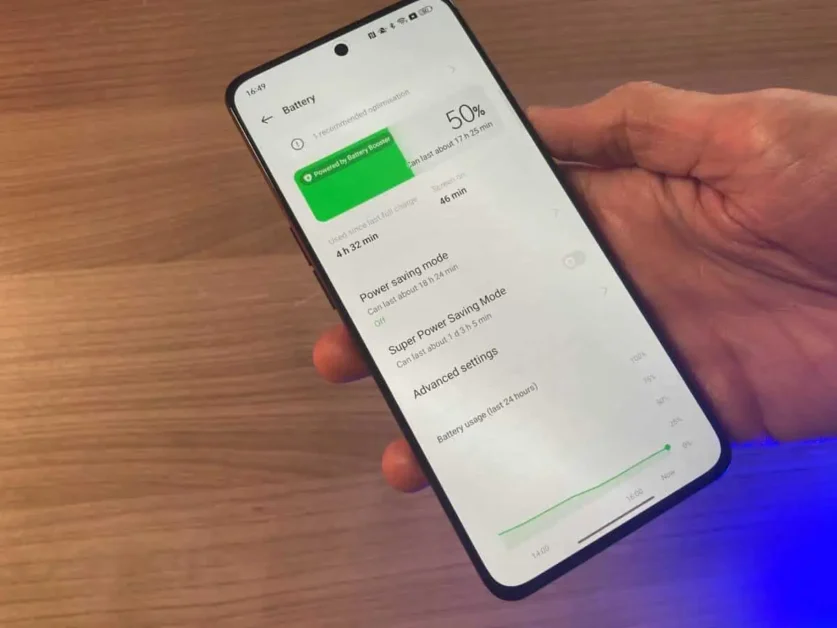Introduction
Is your Android phone dying faster than it used to? Does it heat up quickly or require charging more than once a day? These are common signs that your phone’s battery health is declining. While Android doesn’t show battery health as clearly as iPhones do, there are still reliable ways to get a detailed picture of your battery’s condition.
In this comprehensive 2025 guide, you’ll learn how to check battery health on Android devices using built-in settings, hidden diagnostic codes, third-party apps, manufacturer tools, and more. Whether you’re using a Samsung, Google Pixel, Xiaomi, or any other Android phone, this guide has you covered.
Why Checking Battery Health Matters
Battery degradation is a natural process, but monitoring battery health helps you:
- Identify if it’s time to replace the battery
- Diagnose fast battery drain or heating issues
- Optimize charging and power usage
- Extend the overall lifespan of your phone
1. Check Battery Usage from Android Settings
Why It Matters:
This is the most accessible way to check app-level power usage, screen-on time, and background activity.
Steps:
- Open Settings on your Android phone.
- Tap on Battery (may be listed under Device Care or Power).
- Look for Battery Usage or Battery Usage by App.
What You’ll See:
- Battery usage percentage by apps
- Screen-on time (SOT)
- Idle drain rate
Limitations: This won’t show battery health (capacity) directly, but it helps detect abnormal usage.
2. Use Android’s Hidden Battery Status Menu (Dialer Code)
Why It Matters:
Some Android phones include a hidden diagnostics menu accessible through dialer codes that may include battery health details.
Steps:
- Open the Phone app.
- Dial *#*#4636#*#* (this code may vary by device).
- Tap Battery Information.
What You’ll See:
- Battery level
- Battery health (Good / Poor / Overheat)
- Voltage and temperature
Note: Not all devices support this code, especially newer Android 13+ versions or custom UIs like MIUI.
3. Use Third-Party Battery Health Apps
Recommended Apps:
- AccuBattery – Estimates battery capacity based on charging habits
- CPU-Z – Shows battery voltage, temperature, and health status
- Battery Guru – Tracks battery wear, charging cycles, temperature, and more
Steps (AccuBattery Example):
- Download AccuBattery from Google Play Store.
- Open the app and allow permissions.
- Go to the Health tab.
- View Estimated Capacity vs. Design Capacity.
Benefits:
- Estimates battery wear
- Tracks real-world charging cycles
- Offers long-term battery preservation tips
4. Manufacturer-Specific Diagnostic Tools
Some phone brands offer their own device diagnostics apps:
Samsung:
- Open the Samsung Members app.
- Go to Diagnostics > Battery status.
OnePlus:
- Dial *#808# and run the battery test.
Xiaomi/Redmi/POCO:
- Go to Settings > Battery & Performance.
- Tap Battery Usage Stats.
Tip: These tools are often more accurate than third-party apps because they have direct access to system-level data.
5. Use ADB Commands to Check Battery Details (Advanced)
Why Use ADB:
ADB (Android Debug Bridge) lets you extract battery metrics directly from your phone’s system without third-party apps.
Steps:
- Enable Developer Options by going to Settings > About phone and tapping Build Number 7 times.
- Enable USB Debugging under Developer Options.
- Connect your phone to your PC.
- Open terminal or command prompt on your PC.
- Type:
adb shell dumpsys battery
What You’ll Learn:
- Battery health
- Current charge level
- Charging status
- Temperature, voltage, and technology
6. Signs of Poor Battery Health
- Fast battery drain even with minimal use
- Phone shuts down at high charge percentages (e.g., 30%)
- Slow or inconsistent charging
- Battery overheating during use or charging
- Swollen or bulging battery (physical sign)
Tips to Preserve Android Battery Health
- Avoid charging beyond 90–95% regularly
- Use original or certified chargers
- Keep battery between 20–80% for optimal longevity
- Avoid exposing your phone to extreme temperatures
- Disable background activity for unused apps
- Turn off auto-brightness and location when not needed
How Often Should You Check Battery Health?
Check your battery health every few months or when you notice performance issues. Early diagnosis can prevent permanent damage or unsafe battery conditions.
When to Replace the Battery
Consider battery replacement if:
- Estimated capacity is below 75% of design capacity
- Battery health status says “Poor” or “Weak”
- Performance and uptime are significantly degraded
Final Thoughts
While Android doesn’t have a native battery health report like iOS, you can still get detailed insights into your phone’s battery status using the methods outlined above. Whether you prefer a quick check through Settings or a deep dive using AccuBattery or ADB commands, understanding your battery’s condition is key to getting the most out of your device.
Make battery health checks part of your regular phone maintenance. Combined with good charging habits, it can dramatically extend the life and performance of your Android phone.
Discover more from Techy247
Subscribe to get the latest posts sent to your email.