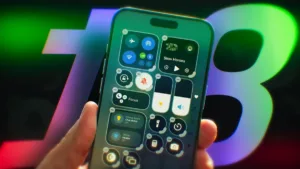Introduction
Ever been stuck in an unfamiliar area with poor mobile reception and no access to internet data? Whether you’re hiking in the mountains, traveling abroad, or simply in a mobile dead zone, having offline access to navigation can save the day. That’s where Google Maps’ offline feature comes in.
In this guide, we’ll walk you through how to use Google Maps offline—from downloading maps, using turn-by-turn directions, to managing offline data efficiently. Whether you’re using Android or iPhone, this 2025 guide covers all the essentials to ensure you’re never lost, even without Wi-Fi or mobile data.
Why Offline Google Maps Matters
Using Google Maps offline is a game-changer for travelers and commuters alike. Here’s why:
- ✅ No internet? No problem: Navigate through unfamiliar locations without worrying about a data connection.
- ✅ Save on data charges: Especially useful when traveling internationally.
- ✅ Battery friendly: Offline maps use less battery than live data-based navigation.
- ✅ Reliable backup: Have a backup in case mobile networks go down.
Let’s dive into how to download and use offline maps step-by-step.
1. Requirements for Using Google Maps Offline
Before You Begin:
To use Google Maps offline, you need to ensure:
- You have the latest version of Google Maps installed.
- You’re signed into your Google account.
- Your phone has enough storage space for map downloads.
- You’re connected to the internet (for downloading maps initially).
💡 Tip: Offline maps can take up several hundred MBs, depending on the region, so ensure you have adequate space and a stable Wi-Fi connection.
2. How to Download Offline Maps in Google Maps
Steps to Download a Region for Offline Use:
- Open the Google Maps App:
- Available on both Android and iOS.
- Search for the Location:
- Example: Type “San Francisco” in the search bar.
- Tap the Location Name or Address at the Bottom:
- This expands the location info panel.
- Tap the 3-dot Menu (⋮ or More):
- Choose Download offline map (or Download on iOS).
- Adjust the Area:
- A blue box will appear, which you can zoom in/out to cover the desired region.
- Tap ‘Download’:
- The selected area will begin downloading. Keep the app open or in the background while it completes.
⚠️ Important: Offline maps expire after 1 year unless updated. You can manually refresh them or set auto-updates (more on that later).
3. Using Google Maps in Offline Mode
Once downloaded, your offline maps are ready for navigation.
How to Navigate Without Internet:
- Turn off Mobile Data/Wi-Fi (optional test).
- Open Google Maps App.
- Search for a Location Within the Downloaded Area.
- Tap Directions and start navigation.
Features Available Offline:
- Turn-by-turn navigation 🚗
- Search for addresses and businesses
- Offline driving routes
What’s Not Available Offline:
- Real-time traffic updates
- Public transportation routes
- Walking and biking directions
- Satellite view
📌 Note: Offline Maps is mostly geared for car travel. For walking/public transport, you need an active connection.
4. Managing Your Offline Maps
View, Update, or Delete Offline Maps:
- Open Google Maps.
- Tap your Profile Picture (top right) > Offline Maps.
- You’ll see all your saved areas listed.
To Update an Offline Map:
- Tap the map area > tap Update.
To Delete an Offline Map:
- Tap the map area > tap Delete.
Enable Auto-Update for Offline Maps:
- Go to Offline Maps > Settings (gear icon).
- Turn ON Automatically update offline maps.
📶 Auto-update only works over Wi-Fi to save mobile data.
5. How to Save Battery and Storage with Offline Maps
Offline Maps reduce data use but can still drain your phone if not optimized.
Tips to Save Battery:
- Use battery saver mode.
- Turn off location services when not navigating.
- Lower your screen brightness.
Tips to Save Storage:
- Download only the required region.
- Delete maps you no longer use.
- Use SD card (Android) to store offline maps (see next section).
6. How to Store Offline Maps on SD Card (Android Only)
If your phone supports SD cards, free up internal storage by storing maps externally.
Steps:
- Open Google Maps.
- Tap Profile Icon > Offline Maps > Settings.
- Tap Storage Preferences.
- Select SD Card instead of internal storage.
🛑 iPhones do not support external map storage.
7. How to Use Offline Maps While Traveling Abroad
When you travel internationally, roaming data can be costly or unavailable. Offline Maps becomes invaluable here.
Pre-Trip Checklist:
- Download maps of all key cities/regions before departure.
- Include buffer areas in case of detours.
- Bookmark hotels and destinations within Google Maps.
Bonus Tip:
If you’re renting a car, use offline maps as your GPS system to avoid rental car navigation fees.
8. Saving Locations and Labels in Offline Maps
Want to find saved places like “Home,” “Work,” or “Favorites” even without internet?
Steps to Save a Place:
- Search for the location.
- Tap the name > Tap Save.
- Choose a list (Favorites, Want to go, etc.).
Access Saved Places Offline:
- Tap Saved at the bottom of the app.
- Offline maps will include the saved places in your downloaded region.
9. Using Voice Navigation Offline
Yes! You can still get turn-by-turn voice directions even without internet access.
🎙️ Voice navigation works as long as:
- You’ve downloaded the region.
- Google Maps was opened at least once while online after installation.
- Language support is downloaded for voice prompts (most common languages supported by default).
10. Troubleshooting: Google Maps Offline Not Working?
Common Issues & Fixes:
- Maps won’t download: Ensure enough storage and stable Wi-Fi.
- Map expired: Go to Offline Maps > Update.
- Can’t find downloaded region: May be zoomed out too far.
- No directions available: Ensure route starts and ends within offline map boundaries.
- Voice not working: Reinstall Google Maps or check phone’s TTS (Text-to-Speech) settings.
11. Best Practices for Using Offline Google Maps
| Best Practice | Why It Matters |
|---|---|
| Update offline maps monthly | Keeps road info, routes, and businesses current |
| Name your offline areas | Helps you recognize maps quickly |
| Download maps over Wi-Fi | Saves mobile data |
| Combine with pinned locations | Simplifies trip planning |
| Use airplane mode during use | Avoids unnecessary roaming |
12. Alternatives to Google Maps for Offline Use
While Google Maps is feature-rich, consider these alternatives for offline navigation:
- Here WeGo: Excellent offline GPS and city navigation
- MAPS.ME: Offers walking, biking, and hiking maps
- Sygic GPS Navigation: High-quality offline maps with real-time alerts
🌍 Use these if you’re going off-grid or need specialized map data.
Conclusion
Using Google Maps offline is one of the smartest ways to navigate without depending on mobile data or internet access. With just a few taps, you can download, store, and manage maps of any city or region around the world. Whether you’re driving through the countryside, flying internationally, or trying to avoid roaming charges, offline Google Maps ensures you’re always covered.
From downloading maps, voice guidance, saving locations, to managing your offline content — you’re now fully equipped to explore the world, even without a signal.
- Best Technology Blogs to Follow in 2025 - July 7, 2025
- Top FMovies Alternatives for Free & Legal Streaming in 2025 - July 6, 2025
- How to Disable Gemini: A Step-by-Step Guide - July 6, 2025
Discover more from Techy247
Subscribe to get the latest posts sent to your email.