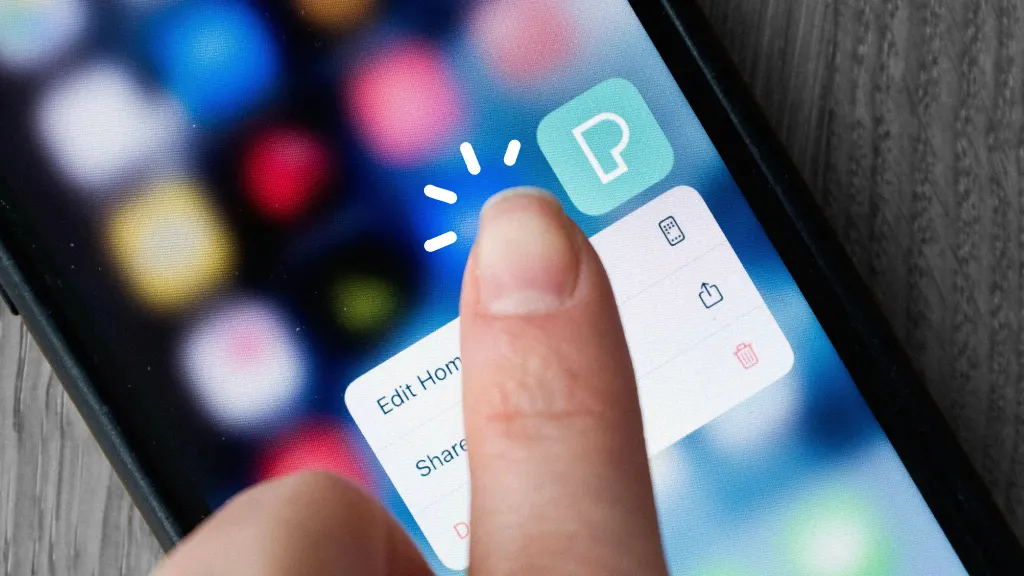Introduction
With remote work, virtual meetings, and online content creation becoming the norm, a good-quality webcam is more important than ever. But not everyone wants to spend extra money on a standalone webcam. The good news? Your Android phone already has a powerful camera—and you can use it as a webcam for your PC or Mac.
In this comprehensive guide, we’ll show you step-by-step how to use your Android phone as a webcam for Windows, macOS, or even Linux. You’ll learn about the best apps, how to connect over USB or Wi-Fi, and how to optimize video quality for Zoom, Skype, Google Meet, OBS Studio, and more.
Why Use Your Android as a Webcam?
There are several great reasons to use your Android phone as a webcam:
- Superior Camera Quality: Many Android phones have 1080p or 4K cameras, far better than most built-in laptop webcams.
- Cost-Efficient: You don’t need to spend money on a new webcam.
- Flexible Positioning: Mount your phone anywhere for the best angle.
- Portability: Easily switch between different computers or rooms.
Requirements to Use Android as a Webcam
Before you begin, here’s what you need:
✅ Android Phone
Any phone running Android 7.0 (Nougat) or later should work. A device with a good camera is preferred.
✅ PC or Mac
This guide includes instructions for both Windows and macOS.
✅ USB Cable or Wi-Fi Connection
You can connect your Android phone via USB (recommended for stability) or Wi-Fi (wireless and flexible).
✅ Webcam App (Phone + Desktop)
You’ll need to install a webcam app on both your Android device and your computer. Popular options include:
- DroidCam (Free & Pro)
- Iriun Webcam
- EpocCam
- Camo (Reincubate)
Step-by-Step: Using DroidCam to Turn Android into a Webcam
Let’s begin with DroidCam, one of the most popular and reliable apps for this purpose.
Step 1: Download DroidCam App
- On your Android phone:
- Open Google Play Store.
- Search for DroidCam by Dev47Apps.
- Install the app.
- On your computer:
- Go to www.dev47apps.com
- Download and install the DroidCam Client for Windows or Linux.
Step 2: Connect Phone and PC via USB or Wi-Fi
Option 1: Connect Over Wi-Fi
- Make sure both your Android phone and PC are on the same Wi-Fi network.
- Open the DroidCam app on your Android device.
- Note the Wi-Fi IP address and DroidCam Port shown on the screen.
- Open the DroidCam Client on your PC.
- Select Wi-Fi as the connection method.
- Enter the IP address and port.
- Click Start.
Your Android camera feed should now appear on your PC!
Option 2: Connect Over USB (More Stable)
For USB connection:
- Enable USB Debugging:
- Go to Settings > About Phone > Tap “Build number” 7 times to enable Developer Mode.
- Go to Settings > Developer options > Enable USB debugging.
- Connect your phone via USB to your PC.
- Launch DroidCam on both devices.
- On the PC app, choose USB and click Start.
Note: You may need to install Android ADB drivers from the DroidCam website if you’re on Windows.
Step-by-Step: Using Iriun Webcam
Iriun is another free app with similar setup steps.
Step 1: Install Iriun on Phone and PC
- Android: Download Iriun 4K Webcam from Play Store.
- PC/Mac: Visit iriun.com and download the desktop client.
Step 2: Connect
- Launch the Iriun app on both your phone and computer.
- Connect both devices to the same Wi-Fi or use USB debugging.
- Your phone camera will automatically show as a webcam.
How to Use Android Webcam in Zoom, Google Meet, Skype, or OBS
Once your Android is connected and streaming video, you can use it in your favorite video apps.
✅ For Zoom
- Open Zoom.
- Go to Settings > Video.
- Select DroidCam Source or Iriun Webcam as the camera.
✅ For Google Meet (via Chrome)
- Click the camera icon in the address bar (or visit chrome://settings/content/camera).
- Choose the Android webcam from the dropdown.
✅ For Skype
- Open Skype.
- Go to Settings > Audio & Video.
- Select your Android webcam.
✅ For OBS Studio (Streaming or Recording)
- Add a Video Capture Device source.
- Select your Android camera (DroidCam or Iriun).
You can now stream using your phone’s superior camera in full HD or even 4K (depending on the app and device).
Customize Video and Audio Settings
Video Resolution
- Apps like DroidCam Pro and Iriun support up to 1080p and 4K.
- Free versions may be limited to 720p.
Microphone Use
Most apps also stream audio from your Android mic. To use your phone’s mic:
- In the webcam app (on PC), ensure Audio is enabled.
- In Zoom or Skype, go to Settings > Microphone and select DroidCam or Iriun.
Tips for Best Webcam Experience
- Use a Tripod or Phone Stand: Avoid shaky video by stabilizing your phone.
- Clean Your Lens: A simple wipe can improve video clarity.
- Use Rear Camera: It offers better resolution than the selfie camera.
- Lighting Matters: Use a ring light or face a window for even lighting.
- Enable Airplane Mode + Wi-Fi: Prevent calls or notifications during video.
Alternatives to DroidCam and Iriun
| App Name | Platform | Free Version | Max Resolution | USB Support | Notes |
|---|---|---|---|---|---|
| DroidCam | Android, Windows, Linux | Yes | 720p / 1080p (Pro) | Yes | Stable and popular |
| Iriun | Android, iOS, Windows, macOS | Yes | 4K | Yes | Simple setup |
| EpocCam | Android, iOS, Windows, macOS | Yes | 720p / 1080p | Yes | Offers filters |
| Camo | Android, iOS, Windows, macOS | Limited Free | 1080p / 4K | Yes | Best for pros |
Is It Safe to Use Android as a Webcam?
Yes—if you use trusted apps like DroidCam, Iriun, or Camo, there’s little to worry about. Always download from official sources (Google Play Store, official websites) and avoid third-party APKs.
To increase privacy:
- Don’t allow unnecessary permissions.
- Turn off camera access when not in use.
- Disconnect your phone when done.
Use Cases for Android as a Webcam
- ✅ Remote Work: Enhance Zoom meetings with better video.
- ✅ Live Streaming: Use OBS with Android for gaming or podcasting.
- ✅ Online Classes: Teachers and students can use phones instead of low-quality webcams.
- ✅ YouTube Content: Record sharp HD videos using your phone’s camera.
Troubleshooting Common Issues
Phone Not Connecting via USB
- Ensure USB Debugging is enabled.
- Install ADB drivers.
- Use a quality USB cable.
Camera Not Detected in App
- Restart both phone and PC.
- Reopen both DroidCam apps.
- Switch connection method (Wi-Fi ↔ USB).
Lag or Choppy Video
- Use USB for stable connection.
- Close background apps.
- Use 720p for better performance on older PCs.
Final Thoughts
Turning your Android phone into a webcam is a smart way to improve video quality without breaking the bank. Whether you’re attending meetings, creating content, or live streaming, apps like DroidCam and Iriun make it easy to repurpose your smartphone’s camera into a powerful webcam.
With just a few steps and free apps, you can ditch grainy laptop webcams and enjoy clear, HD visuals. Follow this guide, and you’ll be ready to transform your Android device into a professional-quality webcam in minutes.
👉 Want to make the most out of your smartphone? Check out How to Use Google Maps Offline and stay connected even without internet access.
- Facebook Quietly Expands Downvote Button Test for Comments - June 24, 2025
- Instagram GIFs Return, But Only the Boring Ones - June 24, 2025
- Waze: What It Is, How It Works, and Why Drivers Love It? - June 24, 2025
Discover more from Techy247
Subscribe to get the latest posts sent to your email.