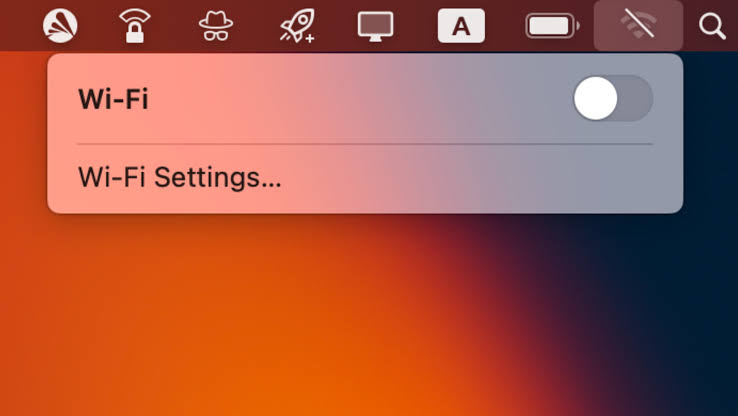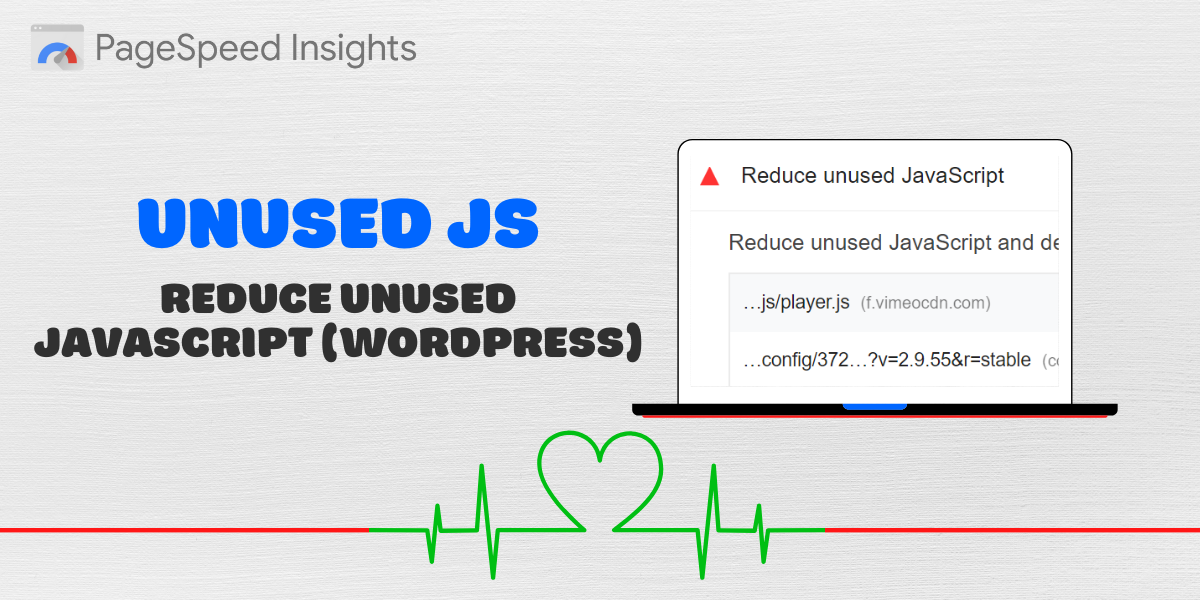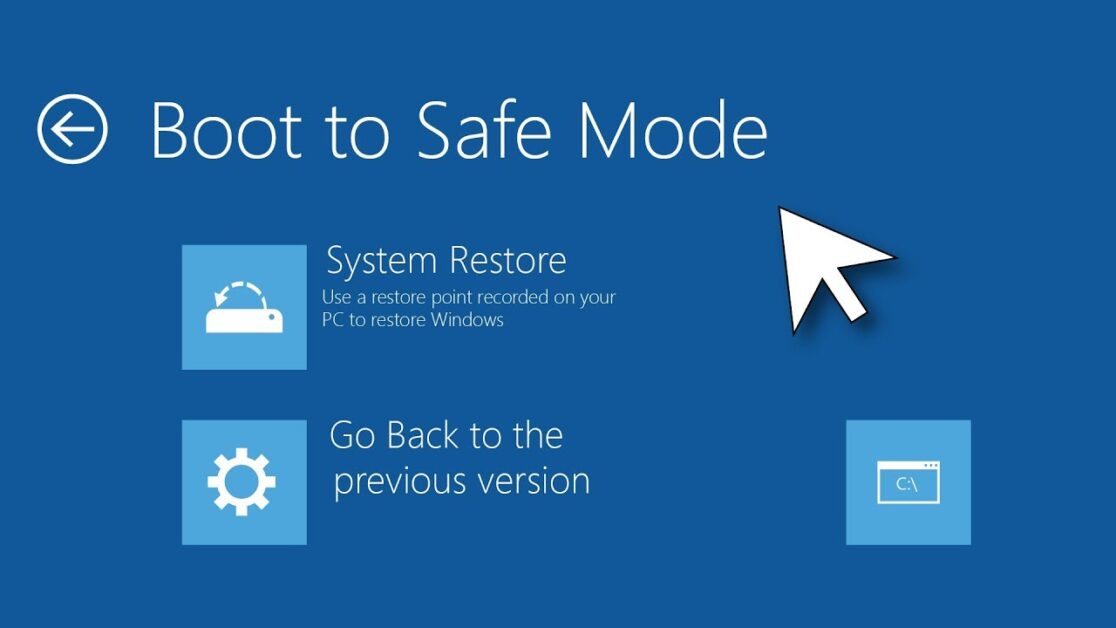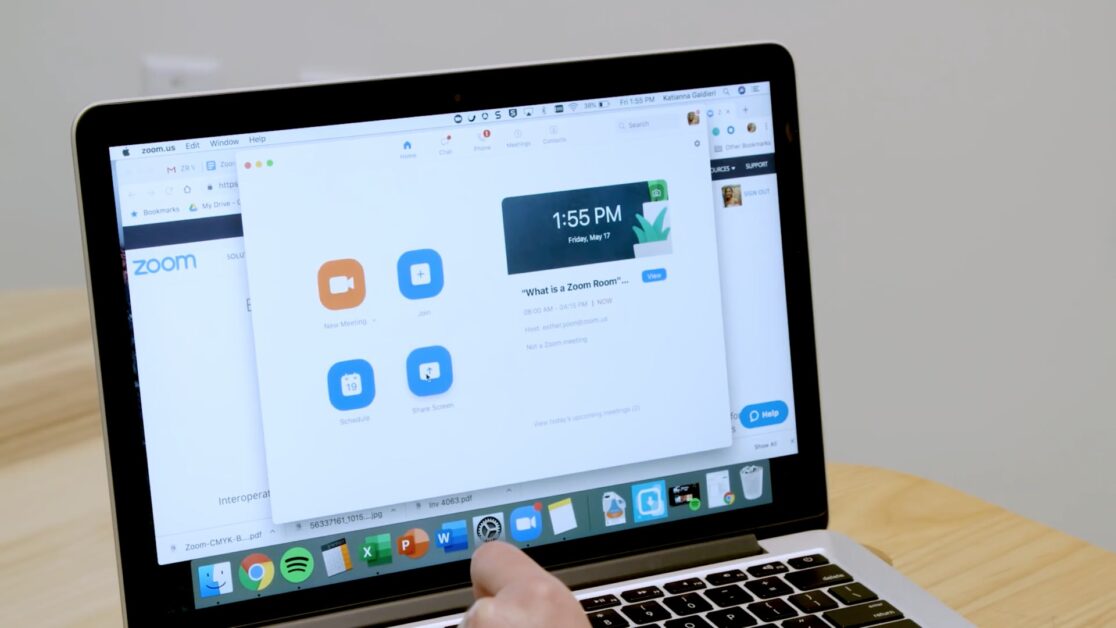Manually entering a Wi-Fi password can be tedious, especially when it’s long or complex. Luckily, Apple devices let you share your Wi-Fi password seamlessly—no typing required. In this guide, you’ll learn how to share Wi-Fi credentials from an iPhone to another iPhone, iPad, or Mac in seconds.
1. Meet the Requirements
Why it matters:
Password sharing only works if all conditions are met.
Steps:
- Both devices must have Wi-Fi and Bluetooth enabled.
- Each must be signed in to iCloud.
- Ensure the email address of the receiving device is saved in your Contacts.
- Devices must be within Bluetooth range.
2. Connect to the Wi-Fi Network on Your iPhone
Why it matters:
You can only share a password for a network you’re already connected to.
Steps:
- Go to Settings > Wi-Fi.
- Connect to the network if you haven’t already.
3. Bring the Other Device Close
Why it matters:
Apple devices need proximity to initiate the password transfer.
Steps:
- Keep both devices unlocked.
- Place them close together.
4. Accept the Password Prompt
Why it matters:
Sharing is initiated automatically when Apple detects a compatible device.
Steps:
- A prompt appears on your iPhone: “Do you want to share the Wi-Fi password?”
- Tap Share Password.
- The other device will auto-connect to Wi-Fi.
Final Thoughts
Apple’s Wi-Fi password sharing makes it easy to connect trusted devices securely. It’s quick, safe, and perfect for homes, schools, and offices where many Apple users need internet access.
- Outlook 2019 Users See Copilot Prompts—With No Way to Turn Them Off - June 24, 2025
- Former Meta Employee Warns: Stop Using Meta Apps Amid Mass Bans - June 23, 2025
- Xbox Update Alters Game Launch Flow with Game Hub Shortcut - June 23, 2025
Discover more from Techy247
Subscribe to get the latest posts sent to your email.