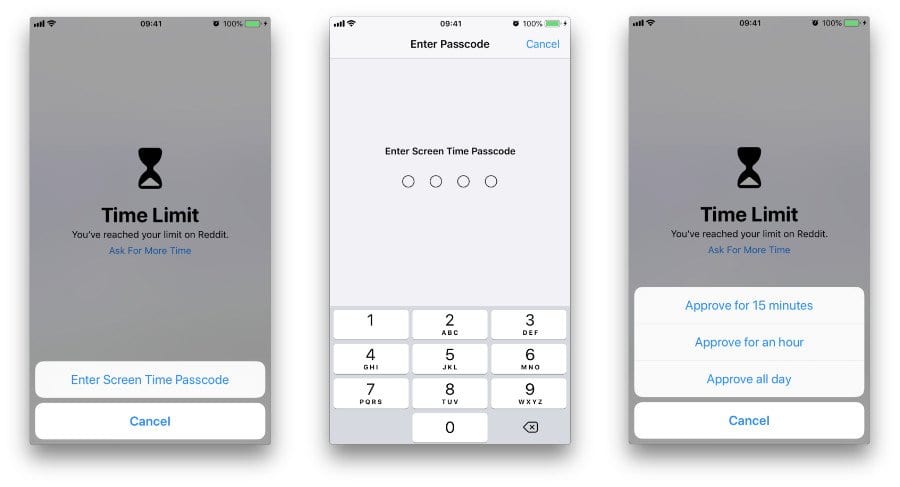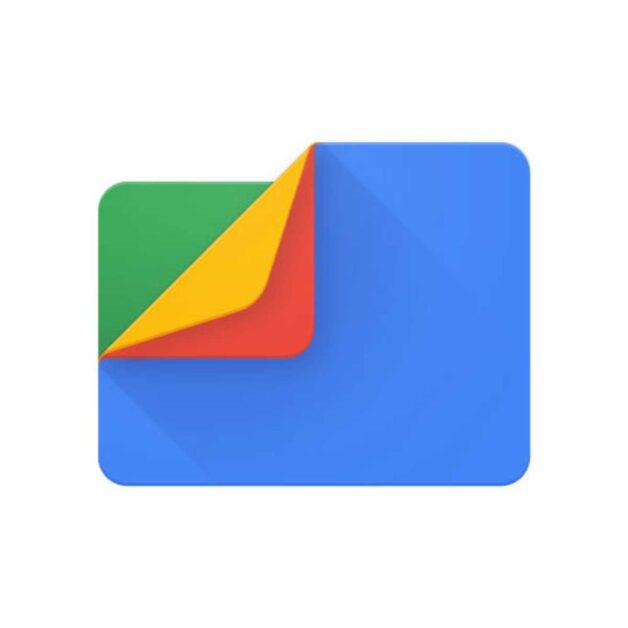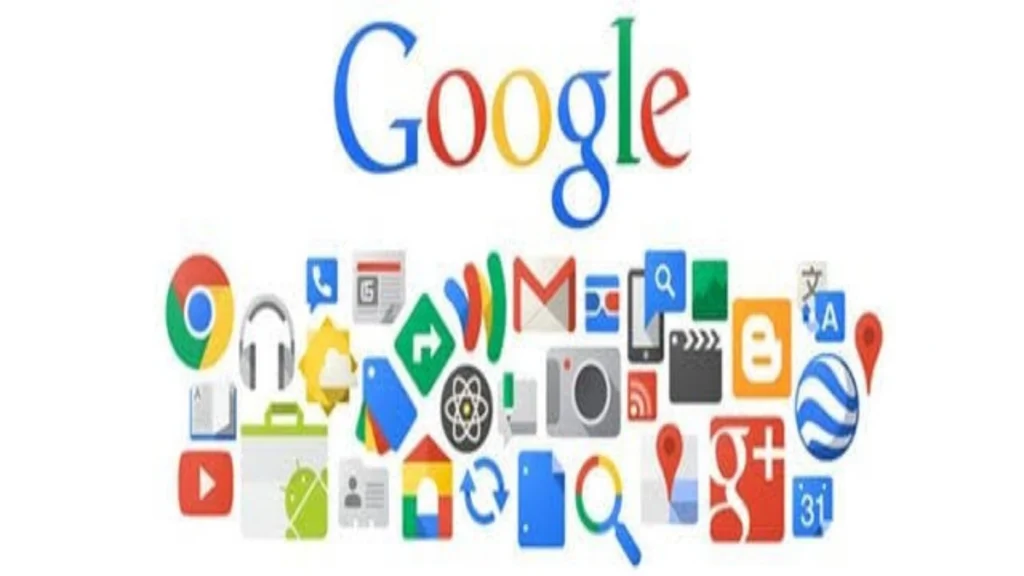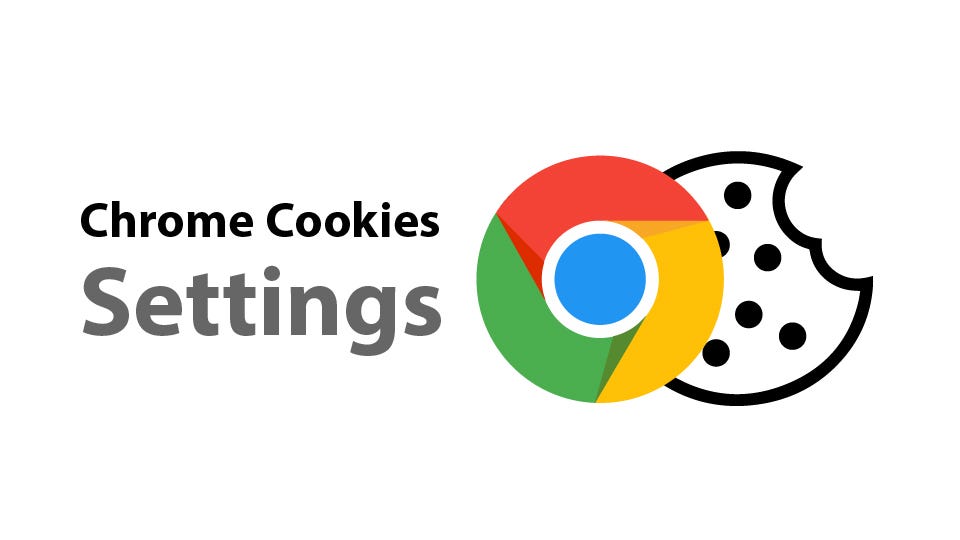Summary
A factory reset on iOS (known as Erase All Content and Settings) will remove your Screen Time passcode—provided you set up the device as new afterward. However, if you restore from a backup made after you created the passcode, it will be reinstated. Below is a step-by-step guide to wiping your device clean of Screen Time restrictions and alternative methods to recover or reset your passcode without a full reset.
Understanding Screen Time and Factory Reset
What Is a Screen Time Passcode?

- A distinct, four-digit code separate from your device unlock PIN or password.
- Used to enforce app limits, content & privacy restrictions, and scheduled downtime.
- Particularly useful for parents managing children’s device use via Family Sharing.
What Happens During a Factory Reset?
- Erase All Content and Settings deletes all personal data, apps, and system settings.
- The device reverts to the state it was in when first unboxed.
- Set featured imageLocal data—including the Screen Time passcode—is permanently wiped.
- Any backup you choose to restore can reapply previous settings.
How to Remove the Screen Time Passcode with a Factory Reset
- Back Up Your Data (Optional)
- Use iCloud or Finder on Mac/iTunes on PC to save photos, messages, and app data.
- Remember: backing up after setting a passcode will include that passcode in the backup.
- Sign Out of iCloud (Recommended)
- Go to Settings > [Your Name] > Sign Out.
- Prevents Activation Lock from stopping you later.
- Erase All Content and Settings
- Navigate to Settings > General > Transfer or Reset Device > Erase All Content and Settings.
- Enter your device passcode or Apple ID password to confirm.
- Wait for the device to reboot and display the hello/setup screen.
- Set Up as a New Device
- When prompted after the reset, choose Set Up as New iPhone/iPad.
- Skip restoring from any backup to ensure no old passcodes are reintroduced.
Why Restoring from Backup Reinstates the Passcode
- Backups capture system and user settings—including Screen Time configurations.
- Restoring a backup made after you enabled Screen Time will bring back its passcode.
- To avoid this, either skip backups altogether or use only a backup created before you set the passcode.
Alternative Ways to Reset or Recover Your Passcode
Use Your Apple ID
- Go to Settings > Screen Time.
- Tap Change Screen Time Passcode.
- Choose Forgot Passcode?
- Enter the Apple ID and password originally used to set up Screen Time.
- Create and confirm a new Screen Time passcode.
Recovery Mode Restore
- Connect your device to a computer with Finder (macOS Catalina or later) or iTunes (Windows/macOS Mojave or earlier).
- Force restart into Recovery Mode:
- On iPhone 8 and later: Quickly press Volume Up, then Volume Down, then hold the Side button until Recovery Mode appears.
- On iPhone 7/7 Plus: Hold Volume Down + Sleep/Wake.
- On iPhone 6s and earlier: Hold Home + Sleep/Wake.
- When prompted, choose Restore.
- After the restore, set up as a new device to avoid bringing back the passcode.
Common Questions
Will “Reset All Settings” remove my Screen Time passcode?
No. Reset All Settings only reverts system preferences (wallpaper, network, privacy) and leaves data—including Screen Time passcodes—intact. Only Erase All Content and Settings fully wipes the device.
Can third-party tools bypass Screen Time without data loss?
While some claim to unlock Screen Time restrictions, they often violate Apple’s terms and may not work reliably. The official reset methods remain the safest.
What if I don’t remember the Apple ID used for Screen Time?
You’ll need to recover that account via Apple’s account recovery process (iforgot.apple.com) before you can use the “Forgot Passcode?” flow.
Conclusion
A factory reset is the only surefire way to completely remove a Screen Time passcode—provided you set up as new and don’t restore from a backup that contains the code. If you remember your Apple ID credentials, resetting the passcode through the Forgot Passcode? option offers a simpler, data-preserving alternative. Always back up with care and note the date of any backup you plan to use.
- Facebook Quietly Expands Downvote Button Test for Comments - June 24, 2025
- Instagram GIFs Return, But Only the Boring Ones - June 24, 2025
- Waze: What It Is, How It Works, and Why Drivers Love It? - June 24, 2025
Discover more from Techy247
Subscribe to get the latest posts sent to your email.