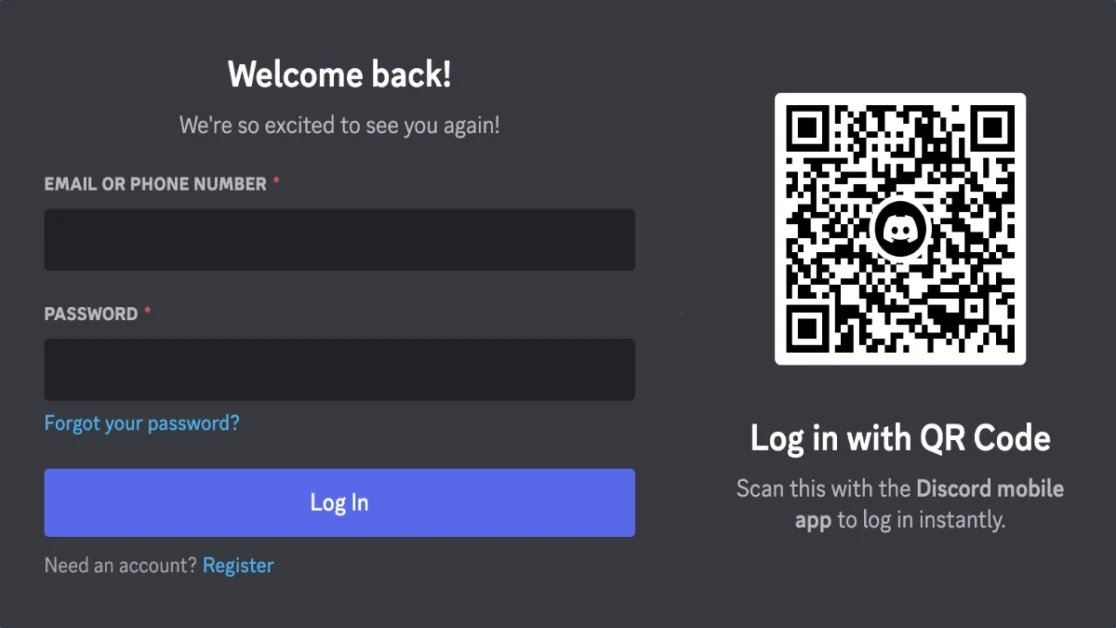Introduction
Accidentally deleting a file can be a heart-sinking moment, especially when it’s something important like a work document, family photo, or personal project. Fortunately, Windows offers multiple ways to recover deleted files—whether you just emptied the Recycle Bin or lost data due to formatting, crash, or malware. In this in-depth guide, we’ll show you every method available to restore lost files on Windows 10 and Windows 11 in 2025.
Why File Recovery Matters
Understanding how to recover files can:
- Save valuable work or personal data
- Prevent loss from accidental deletions or malware attacks
- Provide peace of mind and data protection
- Improve your digital management practices
1. Check the Recycle Bin First
Why It Matters:
Most deleted files go to the Recycle Bin and can be restored with a couple of clicks.
Steps:
- Double-click on the Recycle Bin icon on your desktop.
- Find the file you want to recover.
- Right-click the file and select Restore.
- The file will be returned to its original location.
Tip: Sort by date or name to locate the file quickly.
2. Use File History to Restore Previous Versions
Why It Matters:
File History automatically backs up files in your Libraries, Desktop, Contacts, and Favorites. It’s a built-in backup feature in Windows.
Steps:
- Go to the folder where the file was originally located.
- Right-click and select Properties.
- Go to the Previous Versions tab.
- Select a version and click Restore.
How to Enable File History:
- Go to Settings > Update & Security > Backup.
- Click Add a drive and choose an external or secondary drive.
- Turn on Automatically back up my files.
3. Recover Using Windows Backup and Restore
Why It Matters:
If you’ve used the Backup and Restore feature in earlier versions of Windows, you can recover from full system backups.
Steps:
- Open Control Panel.
- Go to System and Security > Backup and Restore (Windows 7).
- Click Restore my files.
- Browse or search your backups and select the files to restore.
4. Use Command Prompt with Windows File Recovery Tool
Why It Matters:
This Microsoft tool recovers permanently deleted files using advanced commands and signatures.
Steps:
- Install the tool from the Microsoft Store: Windows File Recovery.
- Open Command Prompt as Administrator.
- Run a command like:
winfr C: D: /n Users\YourName\Documents\myfile.docx - The file will be saved to the D: drive (or specified destination).
Tip:
This tool supports file recovery from NTFS, FAT, exFAT, and ReFS file systems.
5. Use Third-Party Data Recovery Software
Popular file recovery tools with graphical interfaces include:
- Recuva – Free, simple, and effective for common data loss
- EaseUS Data Recovery Wizard – Scans for deeply lost files
- Disk Drill – Recovers files from hard drives, SSDs, USBs, and SD cards
- Stellar Data Recovery – Excellent UI and filter options
Typical Steps:
- Download and install the software.
- Launch the app and select the location to scan (e.g., Desktop, drive, folder).
- Start the scan and wait for the results.
- Preview recoverable files and select the ones you need.
- Click Recover and save to a different drive.
Important:
Do not install the recovery software on the same drive where you lost files to avoid overwriting.
6. Restore from OneDrive or Google Drive
If you use cloud sync, your files may be backed up to OneDrive or Google Drive.
OneDrive:
- Go to onedrive.live.com.
- Login with your Microsoft account.
- Open the Recycle Bin from the sidebar.
- Select files and click Restore.
Google Drive:
- Visit drive.google.com.
- Go to Trash.
- Right-click files and choose Restore.
7. Restore Previous Windows Versions (System Restore)
Why It Matters:
This option restores system files and settings, but not personal documents. However, it can reverse issues caused by system corruption or viruses that led to data loss.
Steps:
- Open Control Panel > Recovery.
- Click Open System Restore.
- Follow the wizard to select a restore point.
Note: It does not restore personal files, but it may fix the issue that caused the deletion.
8. Recover Deleted Files from an External Drive or USB
Methods:
- Use third-party software like Recuva or EaseUS to scan the USB drive
- Try built-in CHKDSK for corruption recovery:
chkdsk E: /f(Replace E: with the USB/external drive letter)
9. Use File Recovery from Shadow Copies (Advanced)
Shadow Copies are hidden snapshots of files and folders made by Windows, available if System Protection was enabled.
Steps:
- Right-click the folder where your file was stored.
- Select Restore previous versions.
- If available, select a version with the desired file and click Open or Copy.
10. How to Prevent Data Loss in the Future
- Enable File History or OneDrive sync
- Backup regularly using an external hard drive
- Use professional cloud backup services like Backblaze
- Install antivirus and keep it updated
- Think twice before pressing Delete or Shift + Delete
Final Thoughts
Recovering deleted files on Windows is possible through multiple built-in tools, recovery software, and cloud backups. Start with simple methods like the Recycle Bin and File History, then move to advanced tools like Windows File Recovery and data recovery software when needed.
By taking proactive steps—like enabling File History and backing up data—you can prevent most data loss scenarios in the future. Make recovery and backup part of your regular digital hygiene for a safer computing experience.
- Facebook Quietly Expands Downvote Button Test for Comments - June 24, 2025
- Instagram GIFs Return, But Only the Boring Ones - June 24, 2025
- Waze: What It Is, How It Works, and Why Drivers Love It? - June 24, 2025
Discover more from Techy247
Subscribe to get the latest posts sent to your email.