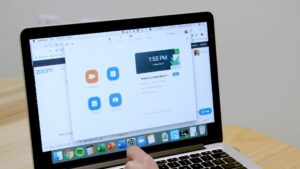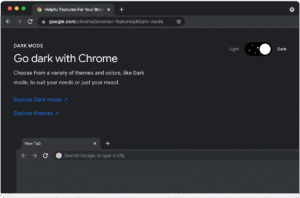Introduction
Keeping your Mac updated with the latest version of macOS is critical for security, performance, and access to new features. Apple regularly releases updates that fix bugs, patch vulnerabilities, and sometimes introduce exciting improvements like revamped apps or new system tools.
If you’re unsure how to install macOS updates, this comprehensive guide walks you through:
- Checking for updates
- Installing updates safely
- Enabling automatic updates
- Troubleshooting stuck or failed updates
- Updating via macOS Recovery and Terminal
Whether you’re using an Intel Mac or one powered by Apple Silicon (M1, M2, M3 chips), this guide will help you get your Mac up to date without hassle.
Why Keeping macOS Updated Matters
Before we jump into the “how,” let’s explore why installing macOS updates is more important than ever in 2025.
1. Security Patches
macOS updates often include critical fixes for zero-day exploits, malware vulnerabilities, and data leaks.
2. Improved Performance
Updates can optimize resource usage, reduce battery drain, and fix bugs that cause crashes or freezes.
3. New Features
Each macOS release comes with improvements—like new Safari capabilities, iCloud features, accessibility tools, or Finder enhancements.
4. App Compatibility
Most apps require the latest macOS versions for full compatibility and access to all features.
Types of macOS Updates
It’s important to distinguish the different types of updates Apple releases:
| Update Type | Example | What It Includes |
|---|---|---|
| Major Upgrade | macOS Ventura → macOS Sonoma | UI redesigns, new features, system overhauls |
| Point Update | macOS 14.1 → 14.2 | Feature refinements, minor improvements |
| Security Update | Security Update 2025-001 | Patches to fix vulnerabilities |
| Firmware/Driver Updates | For T2 chip, M1 bootloader | Hardware compatibility and stability |
All of these can be installed through System Settings, but each has its own purpose and urgency level.
How to Check for macOS Updates (macOS Ventura, Sonoma & Beyond)
Apple revamped System Preferences into System Settings starting with macOS Ventura. Here’s how to check for updates in 2025:
📍 Step-by-Step:
- Click the Apple Menu in the top-left corner
- Select System Settings
- Scroll down and click General
- Click Software Update
Your Mac will now check Apple’s servers for available updates. If one is available, you’ll see an option to Download and Install.
💡 Tip: Make sure you’re connected to Wi-Fi and plugged into power if you’re using a MacBook.
How to Install macOS Updates (Standard Method)
If an update is available, follow these steps:
✅ Step 1: Download the Update
Click Download, and your Mac will begin downloading the update in the background. File sizes can range from 500MB to 12GB, depending on the update.
✅ Step 2: Begin Installation
Once downloaded, you’ll see a “Restart Now” or “Install Now” prompt. Click it.
✅ Step 3: Wait for the Restart
Your Mac will restart and show a black or gray screen with an Apple logo and progress bar.
✅ Step 4: Let It Complete
Don’t force shut down or close the lid. The process can take anywhere from 10–45 minutes.
✅ Step 5: Log Back In
Once installed, log back into your Mac. You can confirm the update was successful by going to:
System Settings → General → About
How to Enable Automatic macOS Updates
Automatic updates are highly recommended for non-technical users. You can customize which parts of macOS update automatically.
📍 Steps to Turn On Auto Updates:
- Open System Settings
- Go to General > Software Update
- Click the “ⓘ” Info button next to “Automatic Updates”
- Enable options like:
- Check for updates
- Download new updates when available
- Install macOS updates
- Install app updates from the App Store
- Install system data files and security updates
💡 Tip: Even with auto updates turned on, major upgrades like moving to macOS Sequoia will require manual approval.
How to Install macOS Updates via Terminal (Advanced Users)
Terminal can be a powerful tool to trigger or automate updates.
🔧 Use the softwareupdate Command:
- Open Terminal (Applications > Utilities > Terminal)
- Run:
sudo softwareupdate --list
This checks for available updates.
- To install all recommended updates:
sudo softwareupdate --install --all
- You might be prompted for your password. Enter it and hit return.
⚠️ Caution: Terminal-based updates don’t always show user-friendly error messages. Use it only if you’re confident.
How to Update macOS in Safe Mode (When Things Go Wrong)
Sometimes updates fail due to third-party software or system conflicts. Safe Mode can help.
📍 Boot into Safe Mode:
- Apple Silicon Macs:
- Shut down Mac
- Press and hold the power button until “Loading Startup Options” appears
- Select your drive while holding Shift, then click Continue in Safe Mode
- Intel Macs:
- Restart Mac
- Immediately hold Shift until login window appears
Once booted, retry the update from System Settings > Software Update.
How to Use macOS Recovery to Install Updates or Reinstall macOS
If your Mac fails to boot or install updates properly, macOS Recovery Mode can help.
📍 Steps:
- Shut down your Mac
- Apple Silicon: Hold the power button until “Options” appears
- Intel: Hold Command + R while powering on
- Select Options > Continue
- From the macOS Utilities menu, choose:
- Reinstall macOS (preserves files and apps)
- Disk Utility (check disk health)
This method downloads and installs the latest compatible version of macOS.
How to Perform a macOS Upgrade via Install Assistant (Major Releases)
For major version upgrades (e.g., macOS Sonoma → macOS Sequoia), Apple provides a downloadable installer.
📍 Steps:
- Visit Apple’s macOS download page or open the Mac App Store
- Search for the latest version (e.g., “macOS Sequoia”)
- Click Get → This downloads the Install macOS app
- Launch the installer and follow prompts
📦 Installer usually downloads to
/Applicationsand is about 12–15 GB.
What to Do Before Updating macOS
To avoid data loss or installation issues, follow these prep steps:
✅ 1. Backup Your Mac
Use Time Machine or cloud services like iCloud or Dropbox to back up your system.
✅ 2. Free Up Disk Space
Major updates may require 20–30GB of free space. Delete unnecessary files or offload to an external drive.
✅ 3. Check App Compatibility
Some older apps may not be supported in the latest macOS. Visit the developer’s website for info.
✅ 4. Plug into Power
Never attempt updates on low battery—this could brick your Mac.
Common macOS Update Problems and Fixes
| Issue | Fix |
|---|---|
| macOS update stuck at Apple logo | Boot into Safe Mode and retry |
| “Update not found” error | Check Apple’s System Status page |
| Installer quits unexpectedly | Re-download the macOS installer |
| Not enough disk space | Use Storage Management to clear space |
| Update completes but features are missing | Reset NVRAM and boot again |
If you’re still stuck, visit Apple Support or an Apple Authorized Service Provider.
How to Downgrade macOS If Update Causes Problems
If an update causes issues, you can downgrade—but it’s not easy.
🔄 Downgrade Steps (Advanced):
- Backup current system
- Erase disk via Recovery Mode
- Create bootable USB installer of older macOS
- Reinstall the older OS from the bootable drive
❗ Warning: This erases your Mac, so only do it if necessary.
Final Thoughts
Updating macOS is one of the simplest ways to extend the life, enhance the security, and boost the performance of your Mac. Whether you’re a casual user or an IT pro, following the steps above will ensure your system stays up to date and runs like new.
Don’t ignore that update notification—keep your Mac current, secure, and capable with the latest version of macOS in 2025.
- Best Technology Blogs to Follow in 2025 - July 7, 2025
- Top FMovies Alternatives for Free & Legal Streaming in 2025 - July 6, 2025
- How to Disable Gemini: A Step-by-Step Guide - July 6, 2025
Discover more from Techy247
Subscribe to get the latest posts sent to your email.