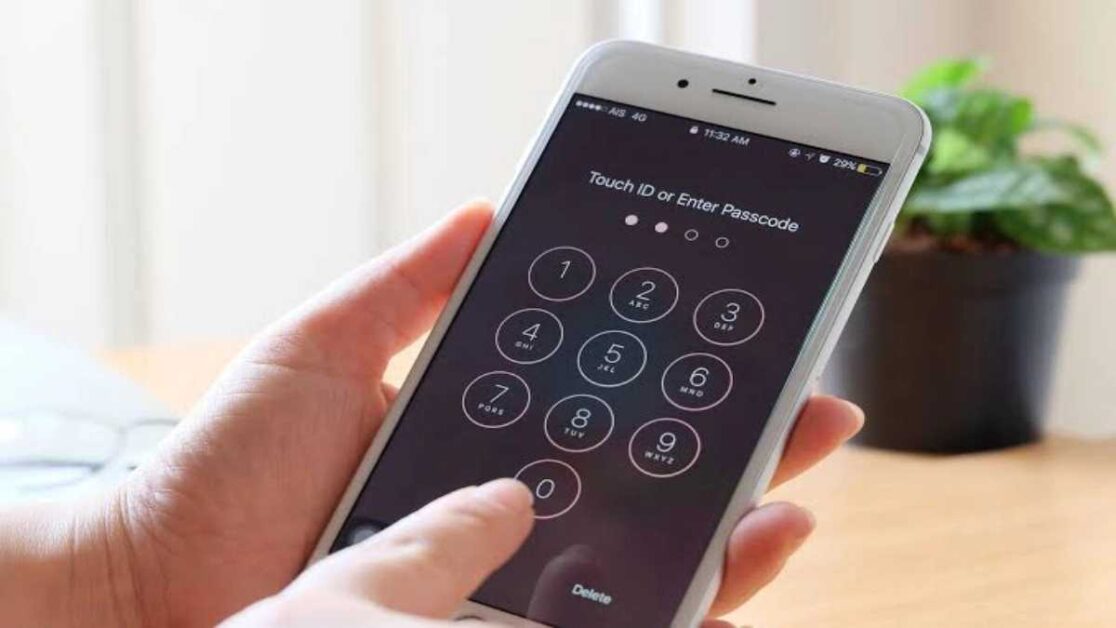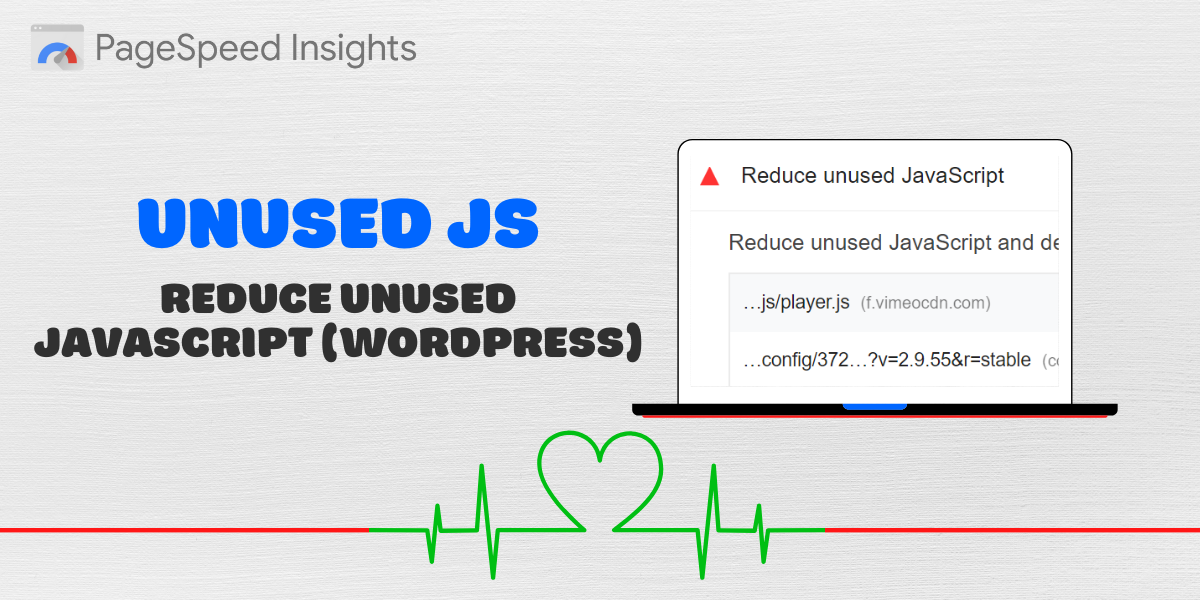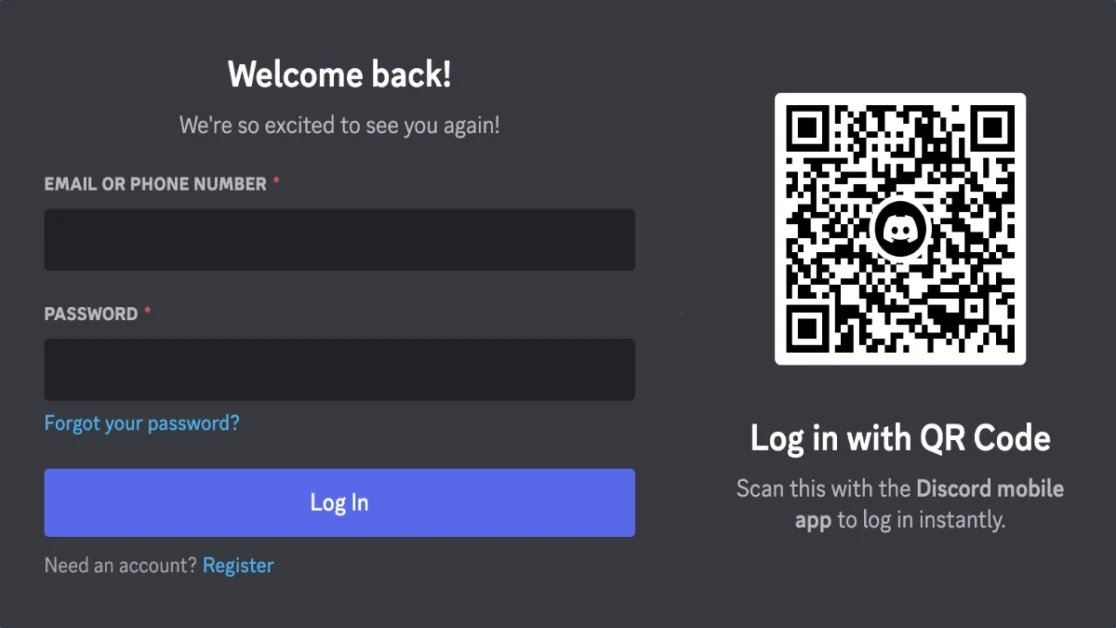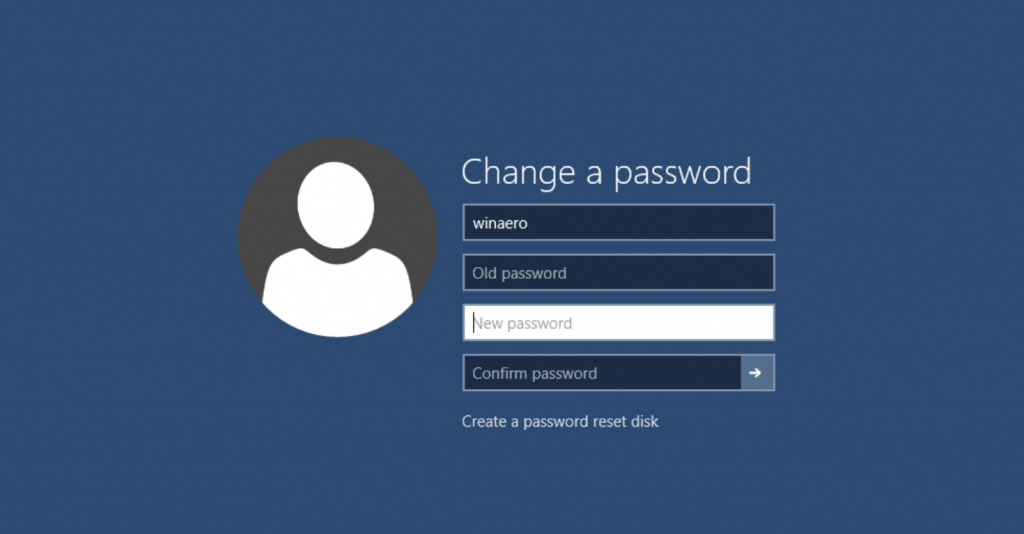Can You Unlock an iPhone Without Resetting It?
The honest answer: It depends.In very specific cases — such as using older iOS versions (iOS 8.0–10.2) — it may be possible to unlock an iPhone using Siri due to past security loopholes. However, for most iPhone users running iOS 12 or later, resetting the device is the only viable option.Still, it’s worth trying the limited methods below if your iPhone meets certain conditions.Method 1: Unlock iPhone Without Resetting Using Siri (iOS 8.0–10.2 Only)
This method only works on iPhones with very outdated software versions. Apple patched this vulnerability in later iOS releases.Steps:
- Activate Siri by holding the Home button and ask: “What time is it?”
- Tap the Clock icon to access the World Clock.
- Tap +, then type any text in the search bar.
- Double-tap the text, choose “Select All” > “Share” > “Message”.
- In the message window, enter text in the “To” field, then tap + > Create New Contact > Add Photo.
- Choose “Photo Library” to open the Photos app. Once it opens, press the Home button to return to the home screen — unlocking the phone.
⚠️ Note: This method only works on older devices with legacy iOS versions and is no longer reliable for most users.
4 Proven Ways to Unlock a Locked iPhone (By Resetting It)
If you’re using a modern iPhone, you’ll likely need to reset it. Fortunately, there are secure ways to do this — some even without a computer.1. Use EaseUS MobiUnlock – Unlock Without iTunes or Passcode
EaseUS MobiUnlock is one of the most effective tools to unlock iPhones, especially if you can’t use iTunes or don’t remember your Apple ID password.Key features:- Bypass 4/6-digit passcodes, Face ID, and Touch ID
- Remove Apple ID without credentials
- Disable iTunes backup encryption
- Compatible with all iOS versions
- Connect your iPhone to a computer and launch EaseUS MobiUnlock.
- Choose “Unlock Screen Passcode”.
- Download the appropriate firmware.
- Click Unlock, confirm your device info, and wait for the process to complete.
2. Reset iPhone via iTunes or Finder (Requires Computer)
If you’ve previously synced your device, iTunes (Windows) or Finder (Mac) can restore it.Steps:- Connect the iPhone to your computer and launch iTunes/Finder.
- Force the device into Recovery Mode:
- iPhone 8 or later: Press Volume Up > Volume Down > hold Side button.
- iPhone 7/7 Plus: Hold Volume Down + Side button.
- iPhone 6s or earlier: Hold Home + Side button.
- Click Restore when prompted. Follow on-screen instructions.
⚠️ This will erase all data unless you have a backup.
3. Erase iPhone via Lock Screen (iOS 15.2 and Later)
If you’re seeing “iPhone Security Lockout” on the screen:Steps:- Tap Erase iPhone in the bottom-right corner.
- Tap Erase iPhone again on the next screen.
- Enter your Apple ID password to begin reset.
- After the process, set up your iPhone like new.
✅ No computer required. Internet and Apple ID login are needed.
4. Unlock Using iCloud (Find My Enabled)
If “Find My iPhone” is enabled, you can erase the device remotely.Steps:- Visit iCloud.com and log in.
- Click Find iPhone > All Devices > Select your iPhone.
- Click Erase iPhone and confirm.
Frequently Asked Questions (FAQs)
Q1. Can I unlock my iPhone without a passcode, Face ID, or computer?
Yes, if you’re using iOS 15.2 or newer, and the device is online, you can use the Erase iPhone option directly on the lock screen.Q2. Can I unlock my iPhone without a password using iTunes?
Yes. By connecting the iPhone to iTunes and using Recovery Mode, you can restore the device and remove the lock — though it erases your data.Q3. Does the calculator unlock trick still work?
No. The so-called “calculator unlock” method is a myth or outdated trick that doesn’t work on modern iPhones. It may have been based on a glitch in older iOS versions but is now patched.Conclusion
Getting into a locked iPhone without resetting it is rarely possible — and only under very specific circumstances. Most users will need to reset the device to regain access. That’s why it’s vital to keep backups of your data and store your Apple ID credentials safely.Would you like a comparison chart of these methods to help your readers choose the best one?Latest posts by Adebayo Opeyemi (see all)
- Outlook 2019 Users See Copilot Prompts—With No Way to Turn Them Off - June 24, 2025
- Former Meta Employee Warns: Stop Using Meta Apps Amid Mass Bans - June 23, 2025
- Xbox Update Alters Game Launch Flow with Game Hub Shortcut - June 23, 2025
Discover more from Techy247
Subscribe to get the latest posts sent to your email.