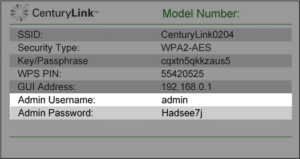In an era where digital security is paramount, safeguarding your online presence is more critical than ever. Instagram, being a hub for personal and professional interactions, offers Two-Factor Authentication (2FA) to enhance account security. This comprehensive guide will walk you through the steps to enable 2FA on Instagram, ensuring your account remains protected against unauthorized access.
What is Two-Factor Authentication (2FA)?
Two-Factor Authentication adds an extra layer of security to your Instagram account. Beyond just a password, it requires a second form of verification, typically a code sent to your mobile device or generated by an authentication app. This means even if someone obtains your password, they cannot access your account without the second verification step.
Why Enable 2FA on Instagram?
- Enhanced Security: Protects against unauthorized access, especially if your password is compromised.
- Peace of Mind: Knowing your account has an added security layer reduces anxiety over potential breaches.
- Compliance: For businesses, enabling 2FA can be a step towards meeting certain security compliance standards.
Methods of Two-Factor Authentication on Instagram
Instagram offers multiple methods for 2FA:
- Authentication App: Use apps like Google Authenticator or Authy to generate login codes.
- Text Message (SMS): Receive a code via SMS to your registered mobile number.
- Security Key: Use a physical security key that supports FIDO standards.
Step-by-Step Guide to Enabling 2FA on Instagram
1. Accessing Settings
- Open the Instagram app on your device.
- Tap on your profile icon at the bottom right corner.
- Tap the three horizontal lines (menu) at the top right corner.
- Select Settings and Privacy.
2. Navigating to Security Settings
- Within Settings, tap on Accounts Center.
- Select Password and Security.
- Tap on Two-Factor Authentication.
3. Choosing Your Preferred 2FA Method
- Select the Instagram account you wish to secure.
- Choose your preferred security method:
- Authentication App: Follow the prompts to link your authenticator app. You may need to scan a QR code or enter a setup key.
- Text Message (SMS): Enter your mobile number to receive a verification code via SMS.
- Security Key: Follow the on-screen instructions to register your physical security key.
4. Completing the Setup
- After selecting your method, follow the on-screen instructions to complete the setup.
- Instagram will confirm once 2FA is successfully enabled.
Managing Two-Factor Authentication Settings
You can manage your 2FA settings at any time:
- Adding Backup Methods: It’s advisable to set up multiple 2FA methods. For instance, if you primarily use an authentication app, adding SMS as a backup can be beneficial.
- Generating Recovery Codes: Instagram provides recovery codes that you can use if you lose access to your primary 2FA method. Store these codes securely.
- Trusted Devices: Instagram allows you to mark devices as trusted, reducing the frequency of 2FA prompts on those devices.
Troubleshooting Common 2FA Issues
Lost Access to 2FA Method
- If you’ve lost access to your authentication app or phone number, use one of your backup methods or recovery codes.
- If no backup methods are available, you may need to contact Instagram support for account recovery.
Not Receiving SMS Codes
- Ensure your mobile number is correct and active.
- Check for any network issues or SMS blocking services.
- Try restarting your device or switching to airplane mode and back.
Best Practices for Instagram Security
- Use Strong Passwords: Combine uppercase and lowercase letters, numbers, and special characters.
- Be Cautious of Phishing Attempts: Never share your login credentials or 2FA codes with anyone.
- Regularly Update Your Recovery Information: Ensure your email and phone number are up-to-date.
Conclusion
Enabling Two-Factor Authentication on Instagram is a straightforward yet powerful step to enhance your account’s security. By following the steps outlined above, you can significantly reduce the risk of unauthorized access and enjoy a safer social media experience.
- Best Technology Blogs to Follow in 2025 - July 7, 2025
- Top FMovies Alternatives for Free & Legal Streaming in 2025 - July 6, 2025
- How to Disable Gemini: A Step-by-Step Guide - July 6, 2025
Discover more from Techy247
Subscribe to get the latest posts sent to your email.