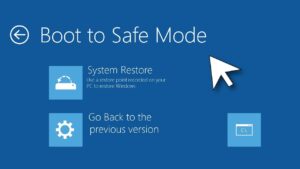Introduction
Dark mode has become a widely loved feature across devices and applications due to its aesthetic appeal and practical benefits. Whether you’re browsing late at night or simply prefer a darker theme, enabling dark mode in browsers like Google Chrome and Microsoft Edge can significantly improve your user experience.
Both Chrome and Edge support dark mode across different platforms—Windows, macOS, Android, and iOS. This guide will walk you through how to enable dark mode in Chrome or Edge, covering everything from system-wide dark themes to browser-specific settings and extensions for enhanced control.
If you’re looking to reduce eye strain, improve battery life, or simply personalize your browser, you’ve landed in the right place.
Why Use Dark Mode?
Before diving into the “how-to” part, let’s understand the benefits of using dark mode in web browsers:
- Reduced Eye Strain: Dark mode limits the amount of blue light emitted by your screen, reducing fatigue during prolonged browsing.
- Improved Battery Life: On OLED and AMOLED screens, dark mode consumes less power.
- Better Nighttime Browsing: Lower brightness makes dark mode ideal for low-light environments.
- Enhanced Aesthetics: Many users find dark themes visually appealing and easier on the eyes.
Now that you know why it matters, let’s move on to how to enable dark mode in Google Chrome and Microsoft Edge.
How to Enable Dark Mode in Google Chrome (Windows)
Google Chrome does not have a built-in dark mode toggle but instead follows your system’s theme settings.
Step 1: Enable Dark Mode via Windows Settings
- Click the Start Menu and open Settings.
- Go to Personalization > Colors.
- Under “Choose your mode,” select Dark.
- Chrome will automatically switch to dark mode to match the system theme.
⚠️ This method changes the theme for all apps that follow system preferences, not just Chrome.
Step 2: Set a Custom Chrome Theme (Optional)
If you want to set a dark theme only in Chrome, follow these steps:
- Open Chrome and go to the Chrome Web Store.
- Search for “Just Black” or any other dark theme.
- Click Add to Chrome to apply the theme.
Themes change the browser’s frame and tabs but won’t affect the appearance of websites.
Step 3: Force Dark Mode for Web Content (Advanced)
Want to make websites themselves dark? Chrome offers a hidden feature.
- In the address bar, type:
chrome://flags/#enable-force-dark - Press Enter.
- Change the setting from “Default” to Enabled.
- Click Relaunch.
This forces websites to render in dark mode, although some formatting may look off on certain sites.
How to Enable Dark Mode in Google Chrome (macOS)
Chrome also follows macOS system preferences.
Step 1: Use macOS Dark Mode
- Open System Settings (or System Preferences on older versions).
- Click Appearance.
- Choose Dark mode.
Chrome will automatically adapt to the system-wide dark appearance.
Step 2: Install a Chrome Dark Theme
To apply a dark appearance without affecting other apps:
- Visit the Chrome Web Store.
- Search for and install a dark Chrome theme.
- Apply it to instantly switch your browser interface.
Step 3: Enable Forced Dark Mode for Websites
Just like in Windows:
- Go to:
chrome://flags/#enable-force-dark - Enable the setting and relaunch Chrome.
This renders web pages in a dark format.
How to Enable Dark Mode in Chrome on Android
The mobile version of Chrome also supports dark mode natively.
Step 1: Enable System-Wide Dark Theme
- Go to Settings > Display.
- Tap Dark theme to enable it.
Chrome will follow the system setting and switch to dark mode.
Step 2: Enable Dark Mode Directly in Chrome
- Open the Chrome app.
- Tap the three-dot menu (top right).
- Go to Settings > Theme.
- Select Dark.
This forces Chrome into dark mode regardless of system settings.
How to Enable Dark Mode in Chrome on iPhone and iPad
iOS users can enjoy dark mode in Chrome by enabling it at the system level.
Step 1: Enable Dark Mode on iOS
- Open Settings on your iPhone or iPad.
- Go to Display & Brightness.
- Choose Dark under Appearance.
Chrome will automatically reflect the system-wide dark theme.
Note: Chrome does not have a standalone dark mode toggle on iOS; it relies on iOS appearance settings.
How to Enable Dark Mode in Microsoft Edge (Windows)
Microsoft Edge has a built-in dark mode option in addition to following system preferences.
Step 1: Change System Settings (Optional)
- Open Windows Settings > Personalization > Colors.
- Set your mode to Dark.
This will also apply to Edge if it’s set to follow system preferences.
Step 2: Use Edge’s Built-In Theme
- Open Edge.
- Click the three-dot menu > Settings.
- Select Appearance.
- Under “Overall appearance,” choose Dark.
This applies a dark theme to the browser UI regardless of system preferences.
Step 3: Force Dark Mode on Websites in Edge
- Go to:
edge://flags/#enable-force-dark - Select Enabled from the dropdown menu.
- Click Restart.
Web pages will now appear in dark mode.
How to Enable Dark Mode in Edge on macOS
Just like Chrome, Microsoft Edge follows macOS system settings.
Step 1: Enable macOS Dark Mode
- Go to System Settings > Appearance.
- Choose Dark mode.
Edge will switch to dark automatically.
Step 2: Override Using Edge Settings
- Open Microsoft Edge.
- Click the three-dot menu > Settings > Appearance.
- Select Dark under “Overall appearance.”
This overrides the system preference.
How to Enable Dark Mode in Edge on Android
Step 1: Change System Theme
- Open Settings > Display.
- Enable Dark mode.
Edge will follow the system preference.
Step 2: Change Theme Inside Edge
- Open the Edge app.
- Tap the three-dot menu > Settings.
- Go to Appearance > Theme.
- Choose Dark.
This forces Edge into dark mode regardless of system settings.
How to Enable Dark Mode in Edge on iPhone and iPad
Microsoft Edge on iOS supports dark mode by following the iOS appearance setting.
Step 1: Set iOS to Dark Mode
- Open Settings.
- Go to Display & Brightness.
- Choose Dark mode.
Edge will switch accordingly.
Step 2: Set Theme in Edge App
- Open Edge.
- Tap the menu icon > Settings > Appearance.
- Choose Dark under Theme.
Advanced: Use Extensions for Better Control
While built-in settings offer good dark mode functionality, browser extensions can enhance it further.
Recommended Chrome & Edge Extensions:
- Dark Reader (Chrome & Edge)
- Automatically inverts brightness and applies a true dark mode.
- Offers per-site customization.
- Adjustable contrast and font settings.
- Night Eye
- Provides more refined styling for websites.
- Includes scheduled dark mode options.
- Turn Off the Lights
- Focus on video content while dimming everything else.
To install:
- Visit the Chrome Web Store or Edge Add-ons Store.
- Search for the extension.
- Click Add to Chrome/Add to Edge.
These tools are perfect if you’re browsing many sites that don’t support native dark themes.
Tips for Using Dark Mode Effectively
- Enable scheduled dark mode (on Android/iOS) for automatic switching between light and dark.
- Combine dark mode with blue light filters for even better nighttime browsing.
- Use reader modes in browsers for distraction-free, dark-themed reading.
- If a website looks strange in dark mode, disable forced dark mode or add exceptions in extensions like Dark Reader.
Final Thoughts
Dark mode is more than just a visual tweak—it’s a functional improvement for anyone who spends long hours online. Whether you’re using Google Chrome or Microsoft Edge, both browsers offer multiple ways to activate dark mode across desktop and mobile platforms.
You can choose to follow your operating system’s theme, apply browser-specific settings, or go further with extensions to gain full control over your browsing experience. With the steps outlined above, you’ll be well-equipped to customize your browsers for better aesthetics, less eye strain, and more comfort—day or night.
For more tips on customizing your browser or optimizing your device, check out other tutorials on www.techy247.com.
- Best Technology Blogs to Follow in 2025 - July 7, 2025
- Top FMovies Alternatives for Free & Legal Streaming in 2025 - July 6, 2025
- How to Disable Gemini: A Step-by-Step Guide - July 6, 2025
Discover more from Techy247
Subscribe to get the latest posts sent to your email.