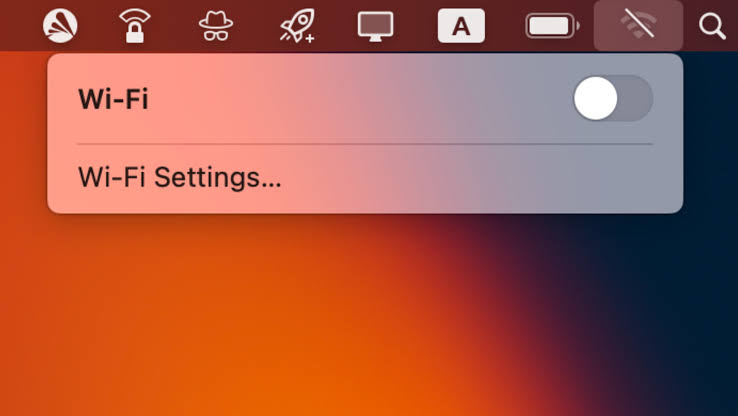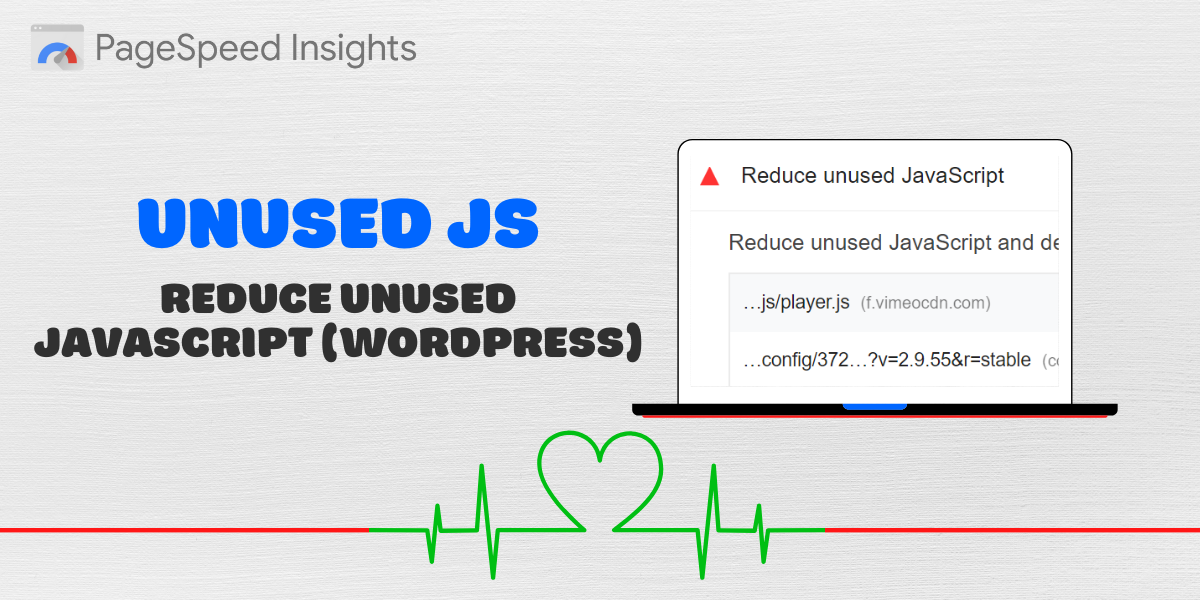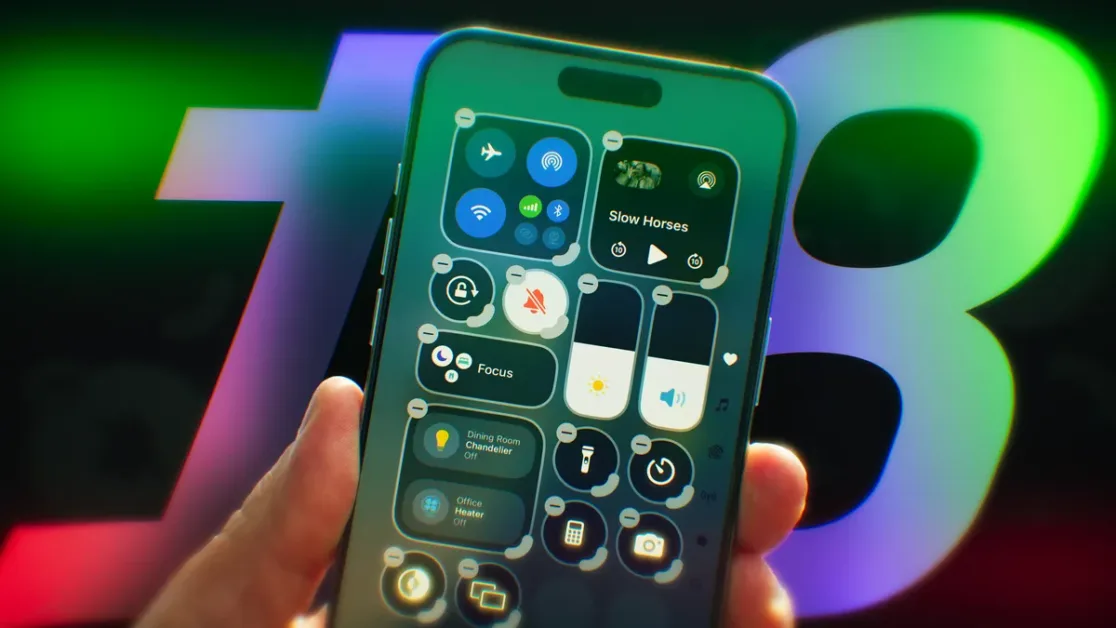As Google’s AI integrations expand across Android and Chrome through Gemini (formerly Bard), many users have found the new assistant invasive or unnecessary. Whether you’re concerned about privacy, battery usage, or simply prefer Google Assistant’s traditional setup, knowing how to disable Gemini is essential.
In this guide, we’ll walk you through how to disable Gemini across different platforms, including Android phones, Chrome browser, and Google apps. You’ll also learn why people choose to turn it off, how Gemini differs from Google Assistant, and what disabling it does (and doesn’t) affect.
What is Gemini by Google?
Gemini is Google’s next-generation AI assistant, succeeding Bard and increasingly replacing Google Assistant across Android, Pixel, and other Google platforms. Built with advanced generative AI capabilities from Google DeepMind, Gemini can:
- Answer complex questions
- Generate images and code
- Draft emails or documents
- Integrate with apps like Gmail, Docs, Maps, and YouTube
- Perform voice commands with contextual understanding
Gemini is accessible through:
- The Gemini app on Android (or replacing Google Assistant)
- The Chrome browser sidebar
- Integration in Google Workspace apps
Despite these powerful features, not everyone is happy with the transition from Assistant to Gemini, especially since some devices received it through automatic updates.
Why You Might Want to Disable Gemini
Here are some of the most common reasons users want to turn off Gemini:
1. Privacy Concerns
Gemini can access sensitive data including emails, calendar events, and browsing activity. Some users are uncomfortable with the level of data collection and prefer more transparency.
2. Performance Issues
Many Android users report that Gemini consumes more RAM and battery than Google Assistant, especially on mid-range or older devices.
3. Involuntary Activation
After recent updates, some Pixel and Android users were forced into using Gemini as the default assistant, without an option to easily revert back.
4. Missing Features
Gemini lacks key voice features like routines, reminders, or third-party smart home integrations that Assistant users rely on daily.
How to Disable Gemini on Android Devices
If Gemini has replaced your default voice assistant, here’s how you can disable it or switch back:
✅ Method 1: Revert Back to Google Assistant (for supported devices)
- Open the Google App on your phone.
- Tap your profile icon (top right).
- Go to Settings > Google Assistant.
- Tap Digital assistants from Google.
- If available, select Google Assistant instead of Gemini.
Note: This option is only available for users who haven’t been hard-switched by Google or who have compatible Assistant settings.
✅ Method 2: Uninstall Updates to Gemini App (Android)
If you can’t switch back in settings, you can remove Gemini app updates:
- Go to Settings > Apps.
- Search for Gemini or Google (depending on update version).
- Tap the app and select ⋮ (3-dot menu) > Uninstall updates.
- Confirm the action and restart your phone.
This restores the old Google app version with Assistant in place of Gemini.
✅ Method 3: Disable Gemini Voice Activation
If Gemini is triggering via long-press or voice:
- Go to Settings > Apps > Default apps > Digital assistant app.
- Select None or choose a different assistant like Alexa or Bixby, if installed.
- Gemini will no longer activate from gestures or buttons.
How to Switch Back to Google Assistant
If Gemini is active and you want the familiar voice assistant back:
📱 On Android:
- Go to Settings > Apps > Default apps > Digital assistant app.
- Tap Device assistance app.
- Choose Google Assistant (if available).
If not available, try the uninstall method above, then reinstall the classic Google Assistant app from Play Store (if possible).
Important: Google is rolling out Gemini as the primary assistant in stages, so this rollback may not be permanent. Some users on newer Pixel phones (Pixel 8, Pixel 8 Pro) are permanently transitioned.
How to Disable Gemini in Chrome
Gemini is also being added to Google Chrome via the right-hand sidebar (similar to Microsoft Copilot in Edge). Here’s how to disable or hide it:
🔧 Steps to Remove or Hide Gemini from Chrome:
- Open Chrome.
- Type
chrome://flagsin the address bar and press Enter. - Search for: Side Panel or Search Assistant in Side Panel.
- Set relevant flags to Disabled.
- Relaunch the browser.
Alternative: You can also hide the side panel by clicking the panel icon (top right) and selecting “Hide”.
🧹 Optional Cleanup:
- Clear cookies and cache to prevent AI-based personalization.
- Disable any Gemini-related Chrome extensions under chrome://extensions.
How to Manage Gemini in Google Apps
If Gemini is showing up in Gmail, Docs, or Google Sheets as an AI helper, here’s how to disable or limit it:
📧 In Gmail:
- Click the Settings gear (top right) > See all settings.
- Under the General tab, scroll to Smart features and personalization.
- Turn off suggestions like “Help me write” or “AI summaries.”
📝 In Google Docs/Sheets:
- Open a document or spreadsheet.
- Click on Tools > AI-powered features (or similar).
- Toggle off Smart compose and Gemini assistance.
Note: Enterprise and Workspace accounts may have organization-wide controls. If you’re using a work account, check with your admin.
Will Disabling Gemini Affect Functionality?
Disabling Gemini won’t break your Android phone, browser, or apps—but there are a few limitations:
✅ What Still Works:
- Google Search, Maps, Gmail, and Assistant (if supported)
- Voice-to-text dictation
- Smart home controls (via Assistant)
- Chrome and Android OS features
❌ What You Lose:
- Gemini’s image generation and writing features
- Deeper contextual app suggestions
- Real-time summarization and drafting tools
- Integration with Google’s latest AI rollouts
You’ll lose cutting-edge generative AI perks, but keep system performance lean and privacy tighter.
Privacy Implications of Gemini
Disabling Gemini can help improve your privacy profile, as the assistant collects a wide range of behavioral data. Here’s what to consider:
🛡️ Gemini May Collect:
- Voice interactions
- Gmail and Calendar content (for smart replies)
- Location and web history
- App usage behavior
🔒 Disabling Gemini Helps You:
- Prevent unnecessary AI data processing
- Avoid storing long conversations or contextual summaries
- Maintain traditional Google privacy controls
You can also manage your data at myactivity.google.com or myaccount.google.com/data-and-privacy.
Tips for Customizing Your AI Experience
If you’re not ready to completely disable Gemini, you can fine-tune its features:
🎯 Personalization Settings:
- Open the Google App > Tap Profile icon > Settings > Gemini.
- Adjust toggles for notifications, smart suggestions, and app access.
🎤 Limit Voice Access:
- Go to Settings > Google > Settings for Google Apps > Search, Assistant & Voice.
- Disable “Hey Google” detection.
📵 Restrict Background Usage:
- Go to Settings > Apps > Gemini > Battery.
- Choose Restricted to limit background activity.
Final Thoughts
While Gemini brings powerful AI to Android and Chrome users, not everyone finds it helpful. Whether you’re concerned about privacy, app performance, or just prefer a simpler experience, disabling Gemini is completely possible with the right steps.
To recap:
- You can revert to Google Assistant, disable Gemini app updates, or hide Gemini from Chrome.
- Gemini can be restricted across Google apps for a leaner, distraction-free experience.
- You’ll trade off AI features for better control, privacy, and familiarity.
Ultimately, Gemini should enhance—not dominate—your digital life. And now you have the tools to decide.
Need more tech tips? Subscribe to Techy247 for the latest how-to guides, privacy hacks, and AI updates.
- Best Technology Blogs to Follow in 2025 - July 7, 2025
- Top FMovies Alternatives for Free & Legal Streaming in 2025 - July 6, 2025
- How to Disable Gemini: A Step-by-Step Guide - July 6, 2025
Discover more from Techy247
Subscribe to get the latest posts sent to your email.