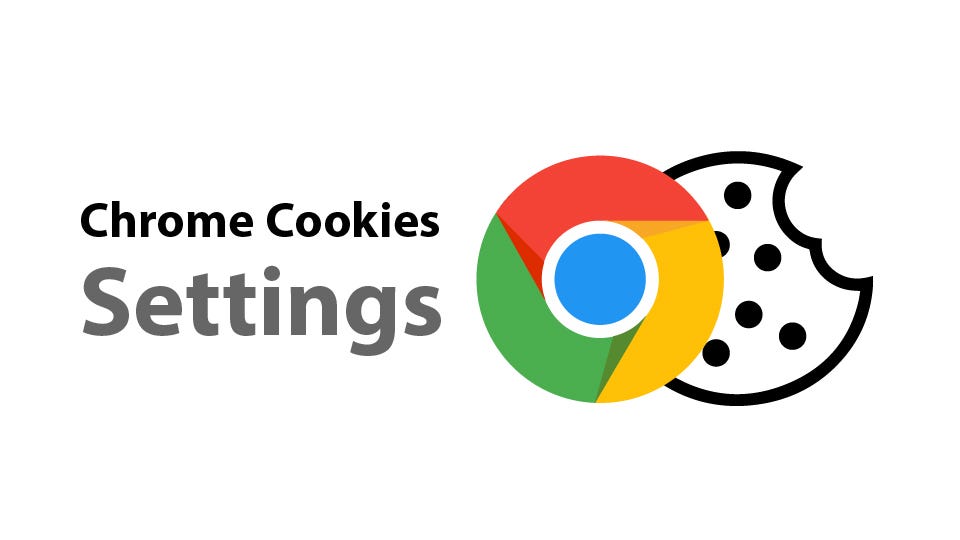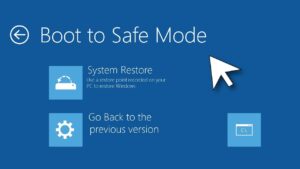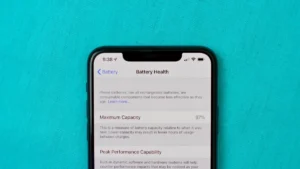Introduction
Whether you’re troubleshooting a website issue, freeing up space, or protecting your privacy, learning how to clear cache and cookies in Google Chrome is essential. Over time, Chrome collects temporary data—like cached files and cookies—that can slow down browsing or cause unexpected behavior on certain websites.
In this detailed guide, we’ll walk you through how to clear cache and cookies in Chrome across different platforms, including Windows, macOS, Android, and iOS. You’ll also learn why it matters, when you should do it, and how to manage these settings for a smoother and more secure browsing experience.
1. What Are Cache and Cookies?
🧠 Cache
The browser cache stores copies of files like images, stylesheets, and scripts from websites you visit. This helps Chrome load those sites faster when you revisit them.
🍪 Cookies
Cookies are small data files that websites store on your device to remember login credentials, preferences, and activity.
2. Why Should You Clear Cache and Cookies?
Here are some reasons why clearing cache and cookies is a good idea:
- ✅ Fix loading or formatting issues on websites
- ✅ Resolve login errors or loops
- ✅ Free up disk space on your device
- ✅ Improve browser speed
- ✅ Protect your privacy by removing tracking data
- ✅ Get updated content from websites
Tip: You don’t need to clear your cache and cookies every day, but doing it monthly or when you experience issues is a healthy habit.
3. How to Clear Cache and Cookies in Chrome on Windows & macOS
Step-by-Step Instructions
Method 1: Using Chrome Settings
- Open Chrome on your Windows or Mac.
- Click the three-dot menu (⋮) in the top-right corner.
- Go to Settings > Privacy and security.
- Click Clear browsing data.
- In the popup window, select:
- Time range: Choose “Last hour,” “Last 24 hours,” “7 days,” “4 weeks,” or “All time.”
- Check the boxes for:
- Cached images and files
- Cookies and other site data
- Click the Clear data button.
Method 2: Shortcut
You can also use a shortcut:
- Press Ctrl + Shift + Delete (Windows)
- Press Command + Shift + Delete (Mac)
This brings you directly to the “Clear browsing data” popup.
⚠️ Note: Clearing cookies may log you out of websites.
4. How to Clear Cache and Cookies in Chrome on Android
Step-by-Step Instructions
- Open the Chrome app.
- Tap the three-dot menu in the top-right.
- Select History > Clear browsing data.
- Choose a Time range (Last hour to All time).
- Select:
- Cookies and site data
- Cached images and files
- Tap Clear data.
📱 Tip: You can also delete saved passwords and autofill form data from here.
5. How to Clear Cache and Cookies in Chrome on iPhone and iPad
Step-by-Step Instructions
- Open the Chrome app.
- Tap the three-dot menu at the bottom.
- Go to History > Clear browsing data.
- Select:
- Browsing history
- Cookies, Site Data
- Cached images and files
- Tap Clear Browsing Data, then confirm.
🍏 Note: Clearing data on Chrome for iOS doesn’t affect Safari or other apps.
6. How to Clear Site-Specific Cache and Cookies in Chrome
Sometimes, you only want to clear cache and cookies for one website.
On Desktop:
- Visit the website in Chrome.
- Click the padlock icon in the address bar.
- Click Site settings.
- Scroll to Usage and click Clear data.
Alternate Method:
- Go to Settings > Privacy and security > Cookies and other site data.
- Click See all site data and permissions.
- Search for the site and click the trash icon next to it.
On Android:
- Open Chrome > Settings.
- Go to Site settings > All sites.
- Tap the site > Clear and reset.
🎯 Use this when a specific website isn’t loading or displaying properly.
7. How to Set Chrome to Automatically Clear Cache and Cookies
If you want Chrome to delete your cache and cookies each time you close it:
On Desktop:
- Open Settings > Privacy and security.
- Click Cookies and other site data.
- Toggle on Clear cookies and site data when you close all windows.
⚠️ This only works for cookies, not cached images.
On Android:
- Go to Settings > Site settings > Cookies.
- Turn on Clear cookies and site data when you close Chrome.
8. Troubleshooting Common Issues
❌ “Still Logged In After Clearing Cookies”
- Try clearing data for all time.
- Log out of your Google account manually.
❌ “Website Still Loads Old Version”
- Do a hard refresh:
- Windows: Ctrl + F5
- Mac: Command + Shift + R
❌ “Chrome is Lagging After Clearing Cache”
- Restart the browser.
- Disable unused extensions.
- Update Chrome to the latest version.
9. Frequently Asked Questions (FAQs)
Q1: What happens if I clear cache and cookies?
You’ll remove temporary files and site data. Websites may load slower the first time you visit them again, and you may be logged out.
Q2: Will clearing cache delete my bookmarks?
No. Bookmarks and saved passwords are unaffected unless you manually select those options.
Q3: How often should I clear cache and cookies?
For optimal performance, consider doing it once a month, or when sites behave unusually.
Q4: Is clearing cache and cookies safe?
Yes, it’s safe and often beneficial. Just be aware that you might need to log in again to sites.
Q5: Does Incognito mode prevent cache and cookie buildup?
Yes. In Incognito mode, Chrome doesn’t save cache or cookies after you close the session.
11. Final Thoughts
Clearing cache and cookies in Chrome is one of the easiest ways to maintain browser health, boost performance, and troubleshoot issues with websites. Whether you’re on a PC, Mac, Android, or iPhone, following the steps in this guide will help you stay in control of your browsing data.
Make it a habit to clean up your browser every so often to enjoy a faster, safer, and smoother web experience.
Need help with Chrome performance or privacy settings? Let us know in the comments or check out more tips on www.techy247.com!
- Best Technology Blogs to Follow in 2025 - July 7, 2025
- Top FMovies Alternatives for Free & Legal Streaming in 2025 - July 6, 2025
- How to Disable Gemini: A Step-by-Step Guide - July 6, 2025
Discover more from Techy247
Subscribe to get the latest posts sent to your email.