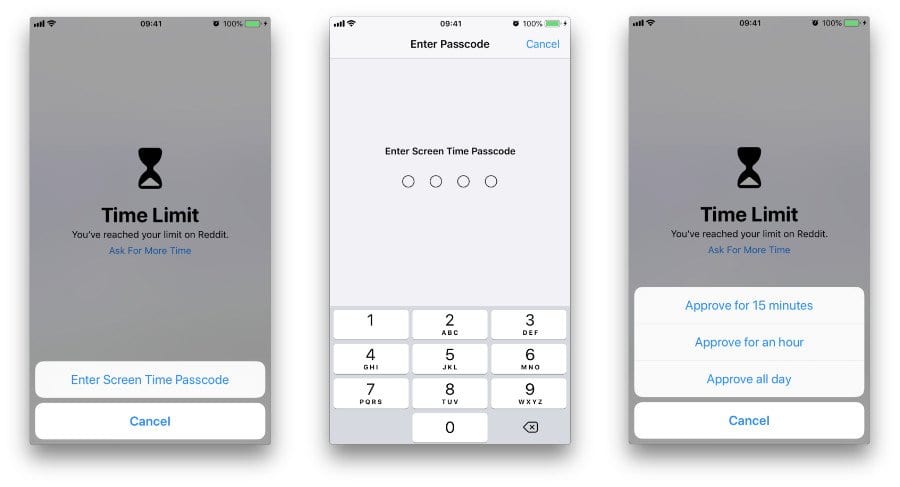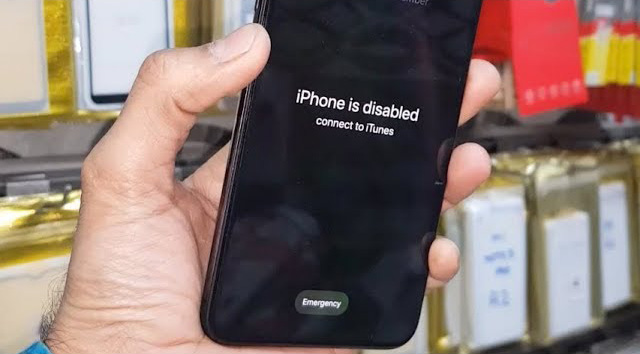Introduction
Windows 11 introduced a modern and refreshed look, but it also made some familiar settings harder to find—especially when it comes to changing the default web browser. By default, Microsoft Edge is set as the system’s browser, and switching to alternatives like Chrome, Firefox, Brave, or Opera requires a few extra steps compared to previous versions of Windows.
Whether you’re a fan of Chrome’s sync features or Firefox’s focus on privacy, this guide will walk you through how to make your preferred browser the default on Windows 11. We’ll also explore tips, common issues, and how to ensure that your browser remains the default even after system updates.
Why Changing Your Default Browser Matters
- Customization: You get access to your preferred UI, extensions, bookmarks, and sync options.
- Better performance: Some browsers are lighter or faster depending on your usage patterns.
- Privacy and control: Many users prefer browsers that emphasize ad-blocking and data protection.
- Cross-device continuity: Sync your browsing history, passwords, and bookmarks across mobile and desktop.
Prerequisites: Install Your Preferred Browser First
Before setting a browser as the default, you must first download and install it. Here’s how:
Step-by-Step
- Visit the official website of the browser (e.g., Google Chrome).
- Download the latest installer.
- Run the installer and complete the installation process.
- Launch the browser at least once so that Windows can detect it in the default apps list.
How to Change the Default Browser in Windows 11
Method 1: Use the Default Apps Settings
- Press
Windows + Ito open Settings. - Click on Apps in the sidebar.
- Select Default apps.
- Scroll down and select your preferred browser (e.g., Chrome or Firefox).
- Click each file type (e.g., .HTM, .HTML, .PDF, HTTP, HTTPS) and set your browser as the default for each.
Tip: In some browser prompts (like Chrome or Firefox), you might see a “Set as default browser” button. Clicking this will redirect you to the appropriate settings screen in Windows 11.
Method 2: Use the “Set Default” Button in Browser
Most modern browsers allow you to initiate the process internally. Here’s how:
Google Chrome
- Open Chrome.
- Click the three-dot menu > Settings.
- Go to Default browser.
- Click Make default.
- This will open Windows 11 settings—follow the prompts to confirm changes.
Mozilla Firefox
- Open Firefox.
- Click the hamburger menu > Settings.
- In the General tab, scroll to Startup.
- Click Make Default… and follow instructions.
File Types to Manually Change (If Needed)
In some cases, Windows 11 might not allow you to switch all web-related file types and protocols automatically. If you need to set them manually, focus on:
- .HTM / .HTML: Standard web page files.
- .PDF: If your browser supports PDF viewing, set it here.
- HTTP / HTTPS: Internet protocol links.
- .SHTML / .XHT / .XHTML: Less common web-related file extensions.
How to Change the Default Browser for Specific Apps
Some apps allow you to configure their preferred browser independently of the system default. For example:
In Microsoft Outlook
- Open Outlook > Go to File > Options.
- Under the Advanced tab, locate the section for default browser behavior.
- Ensure it respects the Windows default or select another option if available.
From Web Links in Documents
In Word, Excel, and other Office apps, links usually open in the system default browser. To ensure correct behavior:
- Check your system’s default app settings (as explained above).
- If links still open in Edge, consider third-party apps like EdgeDeflector (use with caution).
How to Prevent Windows from Resetting Your Default Browser
Windows updates occasionally reset defaults, especially after major releases. Here’s how to reduce this risk:
- Disable Edge-specific protocols: Use tools like EdgeDeflector to bypass ms-edge URLs.
- Review defaults after updates: Manually check your default apps after Windows updates.
- Stick with stable browser builds: Beta versions may not integrate well with system defaults.
Pro Tip: Turn off “Let Windows manage my default apps” (if available in settings) to prevent automatic changes.
Troubleshooting: Can’t Change the Default Browser?
If Windows 11 isn’t letting you change the default browser or the setting resets automatically, try these fixes:
Fix 1: Run as Administrator
- Right-click the browser shortcut > click Run as administrator.
- Try changing the default again from within the browser.
Fix 2: Use a Third-Party Utility
- Apps like SetDefaultBrowser or EdgeDeflector can help override system limitations.
Fix 3: Update Windows
- Older builds of Windows 11 made changing default apps more difficult. Update to the latest build where the process is streamlined.
Fix 4: Repair or Reinstall the Browser
- Go to Settings > Apps > Installed Apps.
- Click your browser > Choose Modify or Uninstall, then reinstall a clean version.
Best Browsers to Use as Default in Windows 11
- Google Chrome: Fast, widely supported, and synced with your Google account.
- Mozilla Firefox: Open-source with robust privacy controls.
- Brave Browser: Focused on privacy and ad-blocking by default.
- Opera: Built-in VPN, social integrations, and light resource usage.
Final Thoughts
Windows 11 may require a few more steps to change the default browser compared to previous versions, but it’s still fully possible to use your favorite browser with ease. Whether you’re making the switch for performance, privacy, or productivity reasons, following the steps outlined in this guide ensures that your web experience is tailored to your preferences.
Make sure to revisit your settings occasionally after updates and explore browser settings to get the most out of your chosen default.
- Facebook Quietly Expands Downvote Button Test for Comments - June 24, 2025
- Instagram GIFs Return, But Only the Boring Ones - June 24, 2025
- Waze: What It Is, How It Works, and Why Drivers Love It? - June 24, 2025
Discover more from Techy247
Subscribe to get the latest posts sent to your email.