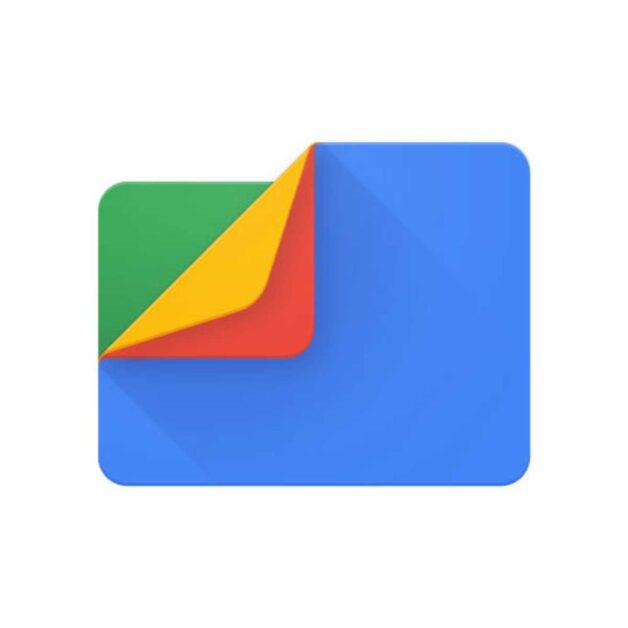Content Headings
hide
Introduction
Email signatures are a professional way to leave your mark and provide essential contact information at the end of your emails. Microsoft Outlook, one of the most popular email clients, offers a straightforward method for creating and adding signatures to your emails. In this guide, we will walk you through the process of adding a signature in Outlook, step by step.Step 1: Launch Microsoft Outlook
Ensure that you have Microsoft Outlook installed and configured with your email account. Launch the application and proceed to add your signature.Step 2: Access the Signature Settings
- Once Outlook is open, click on the “File” tab in the top-left corner.
- In the File menu, select “Options.”
Step 3: Create a New Email Signature
- In the Outlook Options window, click on “Mail” on the left-hand menu.
- Scroll down until you find the “Create or modify signatures for messages” section, and then click on “Signatures.”
Step 4: Add a New Signature
- In the Signatures and Stationery window, you’ll see the “E-mail Signature” tab. Click on “New.”
Step 5: Name Your Signature
- Give your new signature a name. This is for your reference, especially if you plan to create multiple signatures. Click “OK.”
Step 6: Compose Your Signature
- In the “Edit signature” section, you can now compose your email signature. You can include text, links, and images to create a professional and informative signature.
- You can format your signature using the toolbar at the top, similar to how you would format an email. You can change fonts, sizes, colors, and add bullets or numbering.
- Add your name, job title, company name, and contact information. You can also include social media links or any other details you deem relevant.
- To insert an image into your signature, click the image icon in the toolbar and browse your computer for the image file you want to use.
- If you wish to include a hyperlink in your signature, highlight the text you want to link and click the hyperlink icon.
- Once you’ve finished creating your signature, click “Save.”
Step 7: Choose Default Signatures
- After saving your signature, you can set it as your default signature for new messages and replies/forwards by using the drop-down menus under “Choose default signature.”
- If you have multiple email accounts configured in Outlook, select the email account you want this signature to apply to.
- You can have different signatures for new messages and replies/forwards if needed.