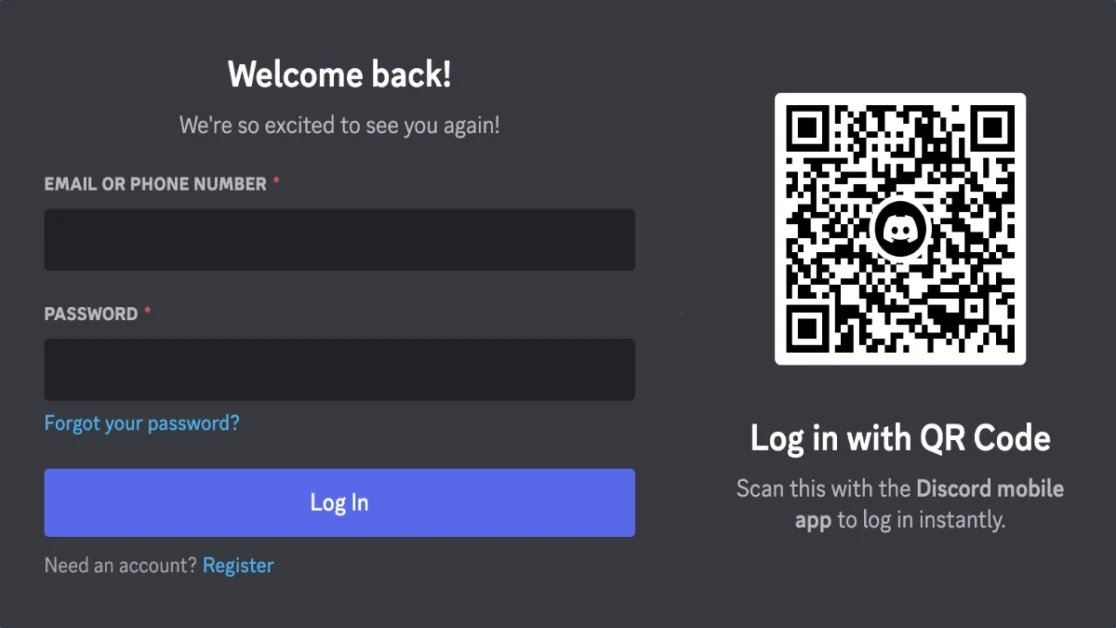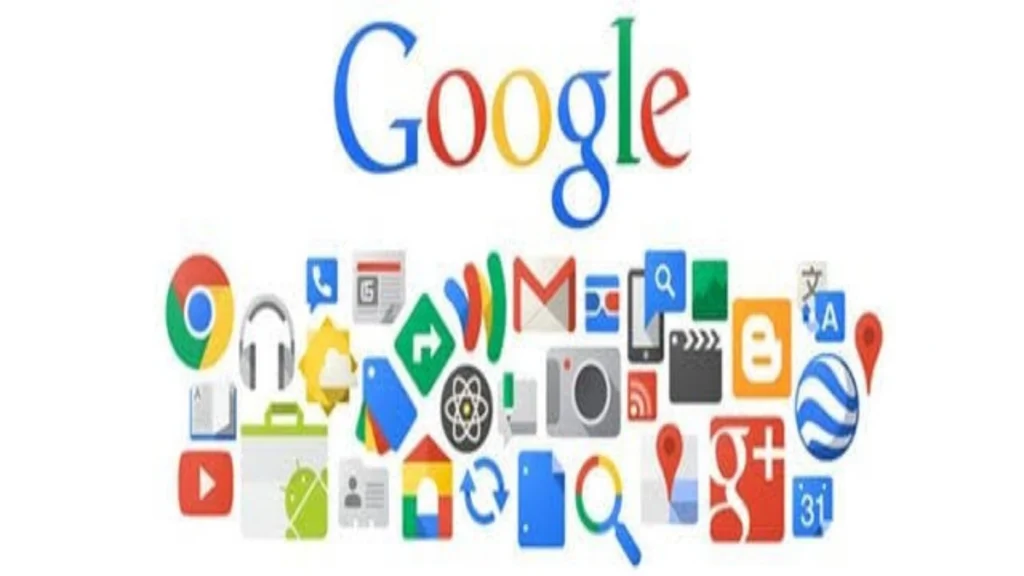Content Headings
hide
Introduction
Discord has become a popular platform for gamers, communities, and friends to connect through voice, video, and text communication. To fully utilize its features, understanding how to log in is essential. In this comprehensive guide, we’ll walk you through the step-by-step process of logging into your Discord account, ensuring a smooth and secure experience on this versatile communication platform.Step 1: Open Discord
- Launch the Discord app on your desktop or open your preferred web browser and go to the Discord website.
Step 2: Create a Discord Account (If Needed)
- If you don’t have a Discord account, click on the “Register” or “Sign Up” button to create a new account.
- Follow the prompts to enter your email address, create a username, and set a secure password.
Step 3: Log In to Discord
- Once you have a Discord account, click on the “Login” or “Open Discord” button on the website or launch the Discord app.
- Enter your registered email address and password in the provided fields.
Step 4: Two-Factor Authentication (If Enabled)
- If you’ve enabled two-factor authentication (2FA) for added security, you’ll be prompted to enter the authentication code from your authenticator app.
- Enter the code within the specified time frame to complete the login process.
Step 5: Accessing Discord on Web Browser
- If using the web browser, after logging in, you’ll be directed to the Discord dashboard.
- If using the Discord app, after logging in, you’ll have access to the app interface.