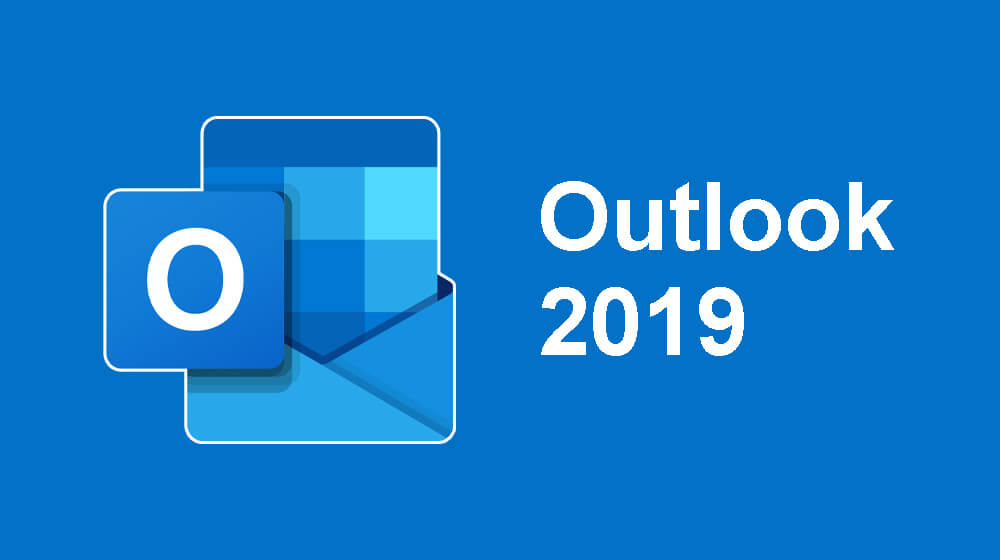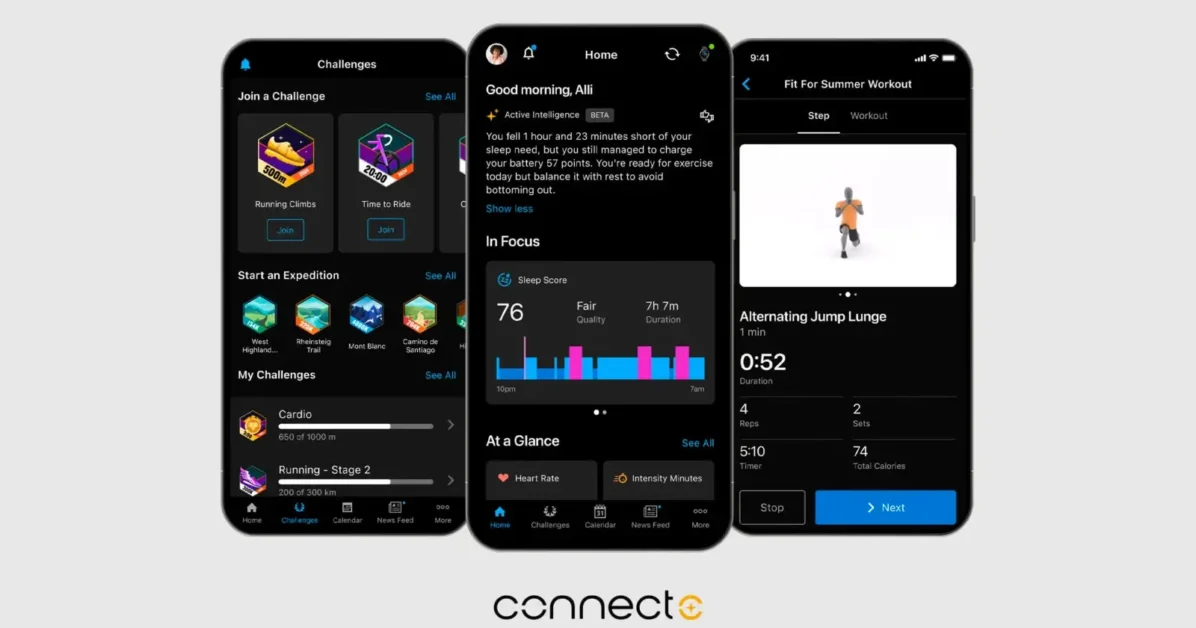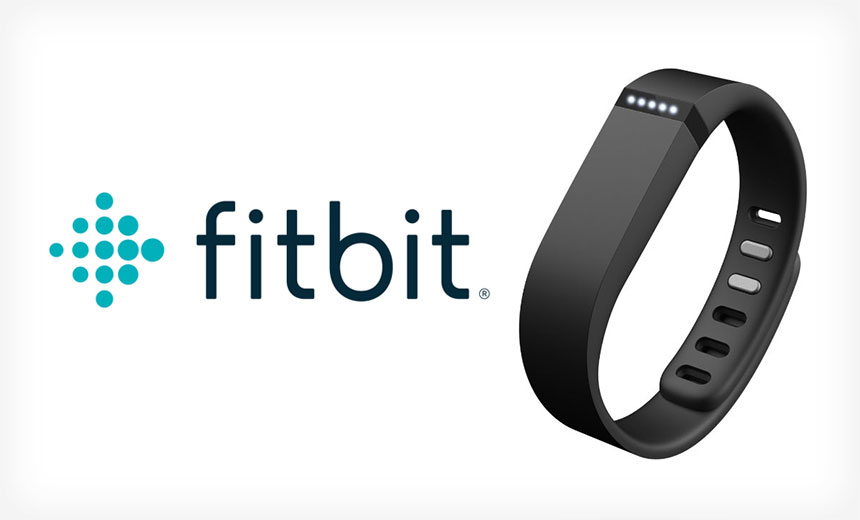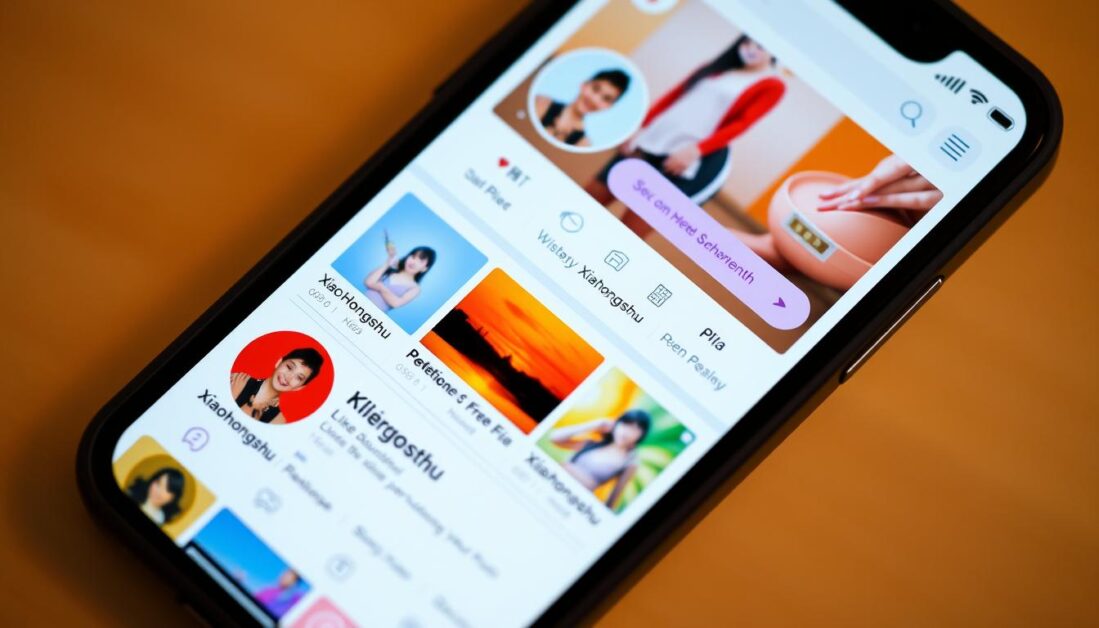“All roads lead to Copilot… we’re expected to love whatever we’re given, no matter the cost.” Others suggest switching off “Connected Experiences” via Privacy Settings, but they also warn this may trigger persistent banners warning about disabled office features .Not everyone is against AI assistance. Some administrators and power users say Copilot’s drafting, summarizing, and coaching features can significantly boost productivity—especially for tasks like writing emails or analyzing data . But forcing Copilot UI on users without respect for choice undermines trust.Microsoft’s official rollout of Copilot for Outlook requires a specific build (16.0.17425.20174+) and a valid subscription, which clearly contrasts with reports of unintentional feature exposure in perpetual-license copies . This suggests a disconnect between Microsoft’s internal feature gating and the actual updates being deployed to legacy Office installations.As of now, Microsoft offers limited workarounds:
- Opt out via File Options, if available.
- Disable Connected Experiences in Privacy Settings.
- Remove or disable the Copilot add-in in Outlook’s Add-Ins panel or via Task Manager startup.
- Hide the Copilot ribbon button manually—though it may return .
Latest posts by Adebayo Opeyemi (see all)
- Facebook Quietly Expands Downvote Button Test for Comments - June 24, 2025
- Instagram GIFs Return, But Only the Boring Ones - June 24, 2025
- Waze: What It Is, How It Works, and Why Drivers Love It? - June 24, 2025
Discover more from Techy247
Subscribe to get the latest posts sent to your email.